
Building ArcGIS Online Website
SuperGIS Server provides a sample of ArcGIS Online website. In this chapter, this sample will be used as an example. This sample website can be replaced by the one you develop with your ability in developing ArcGIS Online website. Description below is based on interface of Windows Server 2003.
1.Right click on icon of "My Computer" and select "Admin."
2.In "Computer Management" window, click "Services and Applications" > "Internet Information Services(IIS) Manager" > "Site" > "Default Web Site" and select "Virtual Directory."
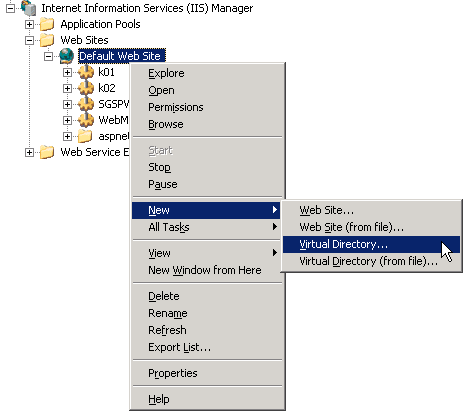
3.Click "Next" on virtual directory wizard window.
4.Enter name of virtual directory in "Alias" and then click "Next."
5.Click "Browse" in "Folder Path", select "ArcGISOnline" in the install directory of SuperGIS Server and then click "Next." Default location of ArcGISOnline directory is in C:\Program Files\SuperGeo\Server\ClientAPI\ ArcGISOnline)
6.Check "Read" on access permission page of virtual directory and click "Next."
7.Click "Finish" to build ArcGISOnline website.
NOTE: While building the virtual directory, you can select a folder to save ArcGISOnline directory on step 5. ArcGISOnline website directory will be copied and saved in the folder you specified afterward.
©2017 Supergeo Technologies Inc.