
Creating SGD File
Before publishing a specified Geo-processing service through SuperGIS Server, you need to prepare a SGD file whose processing is well designed.
Please start SuperGIS Desktop and run SuperGIS Toolkit. And utilize SuperGIS Toolkit to design and save the Geo-processing you want to publish as a SGD file.
Building Geo-processing by utilizing SuperGIS Toolkit.
1. Start SuperGIS Desktop and add the layer data that you want to process.
2. Right-click on the blank of toolbar and choose SuperGIS Toolkit on the list. SuperGIS Toolkit will show on SuperGIS Desktop toolbar afterward.
.png)
3. Click SuperGIS Toolkit button to open SuperGIS Toolkit window. And right-click on SuperGIS Toolkit to select New Toolkit.
.png)
4. Right-click on the newly added New Toolkit to select New and then Process to build a new process.
.png)
5. Right-click on the newly added New Process and select Design to open Process Designer window.
6. The default Processing items provided by SuperGIS Toolkit can be dragged into Process Designer window directly to build process.
.png)
7. To open process setting window, you can double-click on the newly-added process items or right-click the process item, and select Open on Process Designer window. In the processing window, users can set field contents.
Note:Users can add layer from SuperGIS Desktop by selecting or click button to find a layer to add.
.png)
8. After setting parameters in process setting window, please click OK to save settings and go back to Process Designer window. Users are able to check setting results in Process Designer window.
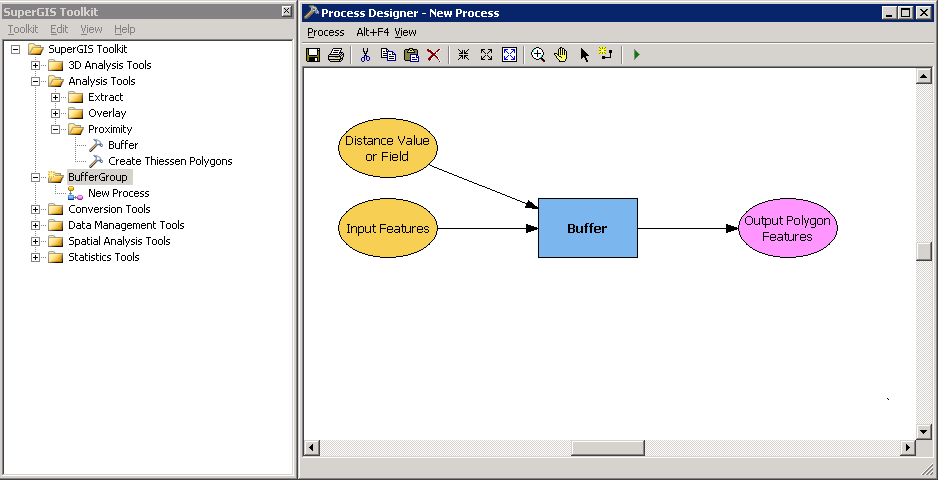
9. In Process Designer window, users can right click on the any vertex of the entered parameter and select Process Parameter on the right-click options. Users are able to enter process parameter in the front-end website. General parameters that are not set as process parameters are preset parameters. And preset parameters are not modifiable. Parameters that are set as process parameters show with P on the upper-right of the vertex. You can also click Rename to rename the parameter to be easy-understandable.
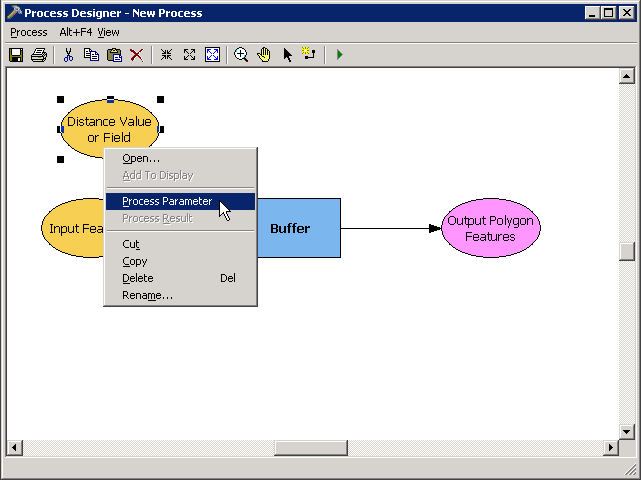
10. After finishing process parameter setting, please right click on any vertex of output polygon feature and select Process Result to output the process result to the front-end website. Results that are set as process results show with R on the upper-right of the vertex.
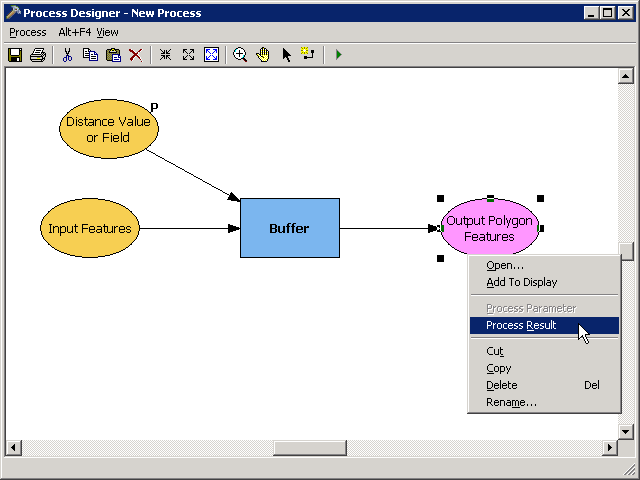
11. Please click save file icon on Process Designer toolbar to complete processing design. Go back to SuperGIS Desktop and save the it as SGD file.
Note: To know more details about SuperGIS Toolkit manipulation, please refer to SuperGIS Desktop Help.
© 2012 SuperGeo Technologies Inc. All Rights Reserved.