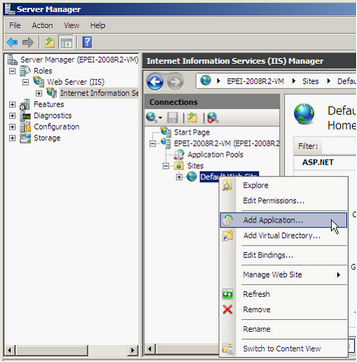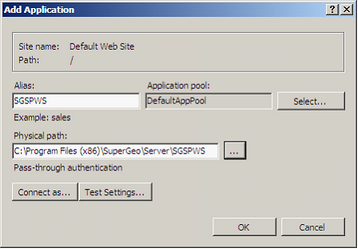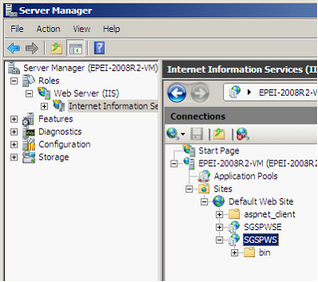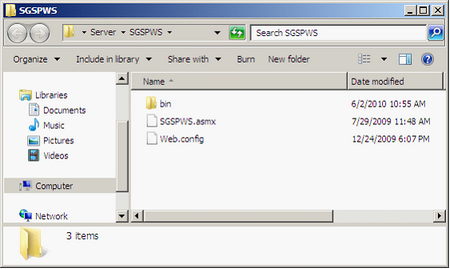Add SGSPWS virtual directory:
If SGSPWS virtual directory is not created automatically, you may need to do it manually. The service in SGSPWS virtual directory provides execute permission only. Users can apply SuperGIS Desktop or SuperPad to use the published services. Therefore, we need to add SGSPWS virtual directory to provide this type of service.
1). Expand Server Manager, click Roles > Web Server (IIS) > Internet Information Service (IIS) Manager, and click Sites > Default Web Site. Then, right-click Default Web Site, choose Add Application to open Add Application window.
2). As Add Application window shows up, enter SGSPWS in Alias. You don't need to modify Application Pool and use DefaultAppPool.
3). In Physical Path, click the browse button to find and add the physical disk path: C:\Program Files(x86)\SuperGeo\Server\SGSPWS and click OK.
4). As the settings are completed, you can find SGSPWS virtual directory below Default Web Site.
5). Right-click SGSPWS virtual directory, choose Explore, and check whether SGSPWS.asmx, Web.config, and bin subdirectory are contained in SGSPWS.
©2017 Supergeo Technologies Inc. |