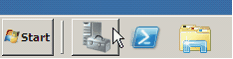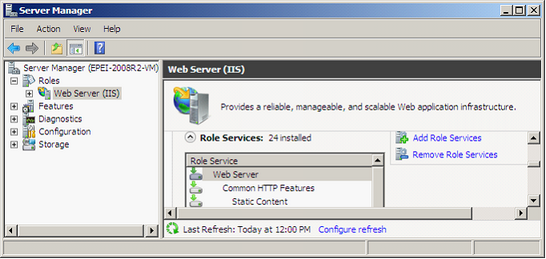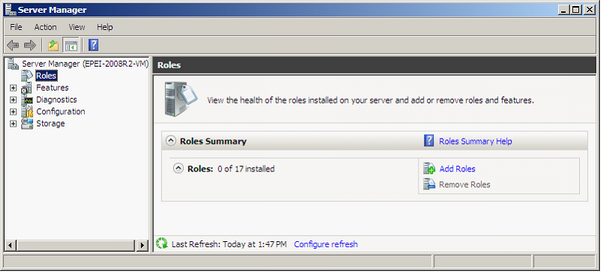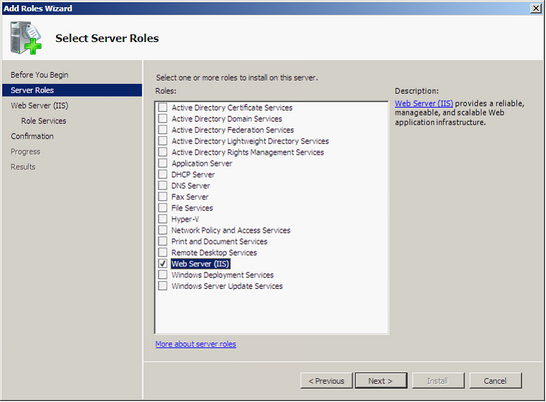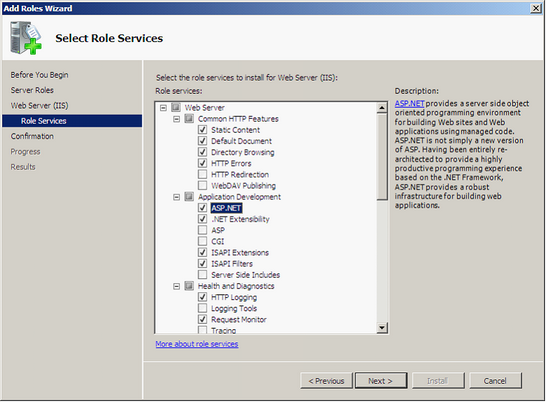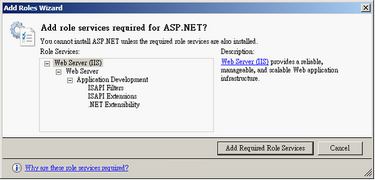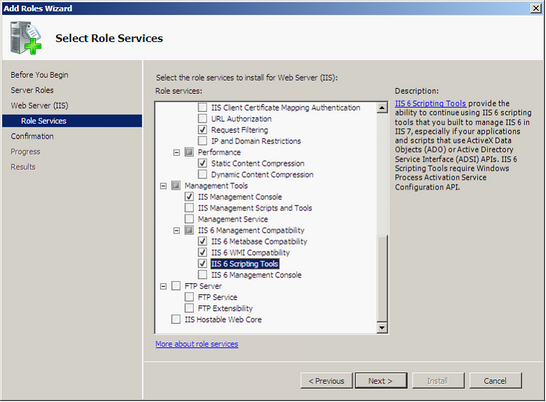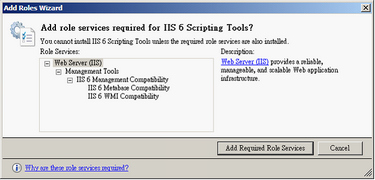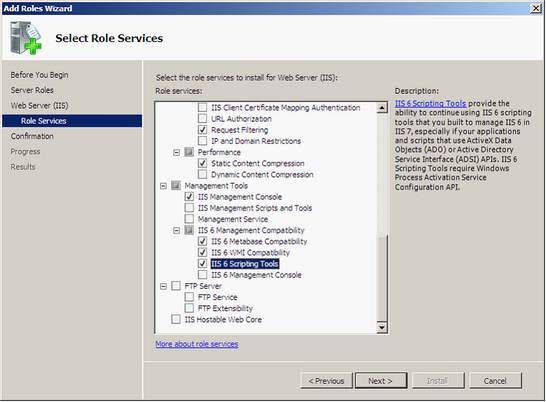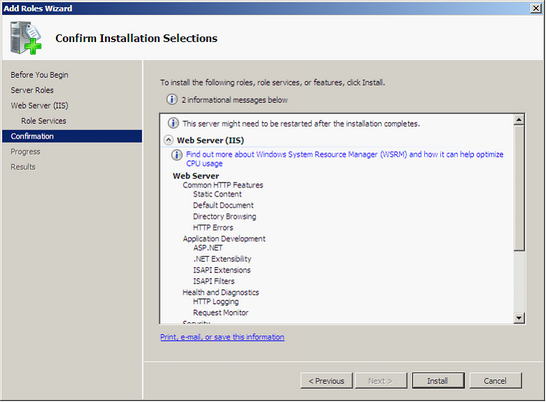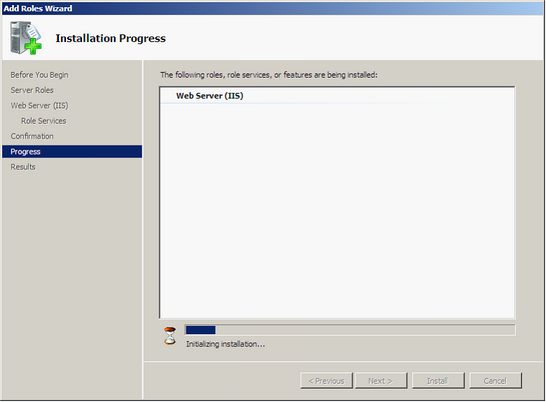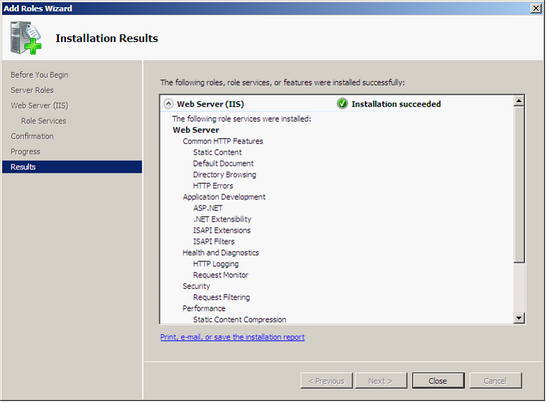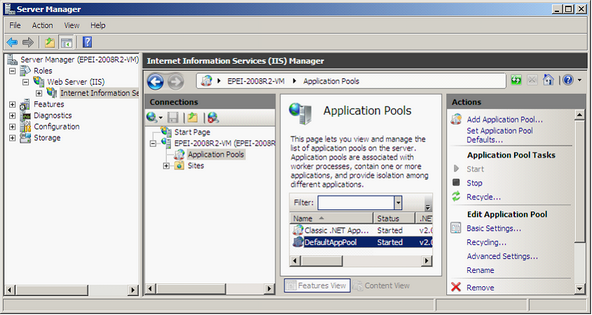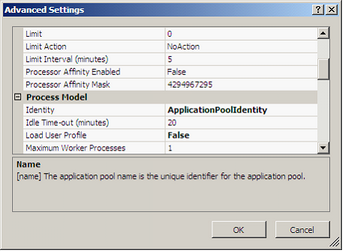Installing IIS
Generally, IIS will not be installed in advance. You need to install the service from Windows installation disk.
NOTE: The IIS version of Windows Server 2008 R2 is 7.5, and the default Application Pool is DefaultAppPool. The Identity in Process Model is ApplicationPoolIdentity by default. Therefore, the following steps present the settings without changing the default content of IIS 7.5.
(1). Server Manager > click Roles > click Add Roles.
(2). Check Web Server (IIS), and click Next.
(3). Select the role services to install for IIS. Expand Web Server / Application Development and check ASP.NET. Click Next.
(4). Add Roles Wizard appears, and click Add Required Role Services button.
(5). Expand Management Tools / IIS 6 Management Compatibility, and check IIS 6 Scripting Tools. Click Next.
(6). Add Roles Wizard appears, and click Add Required Role Services button.
(7). In Select Role Services window, click Next.
(8). Confirm installation Selections appears, click Install button to start the installation.
(9). The Installation program starts to install.
(10). As the installation finishes, Installation Results window shows up. Click Close to finish Add Role Wizard.
Expand Server Manager, click Roles > Web Server (IIS) > Internet Information Service (IIS), and select Application Pools in Connections, and you can find the version of .NET Framework of DefaultAppPool is v2.0.
Also, you can click Advanced Settings in the right panel, find Identity in Process Model, and check Application Pools is processed as ApplicationPoolIdentity.
©2017 Supergeo Technologies Inc. |