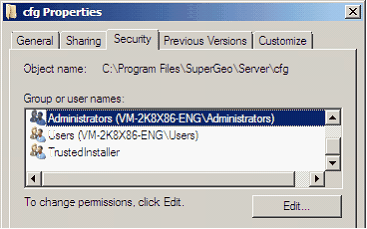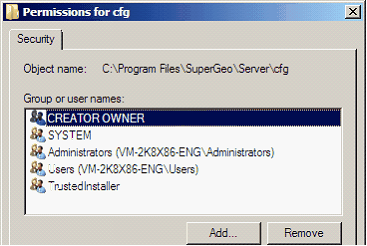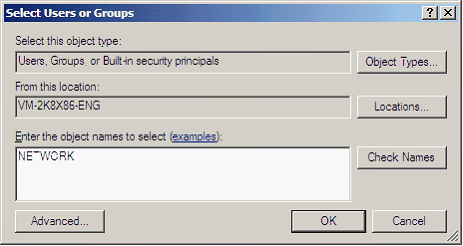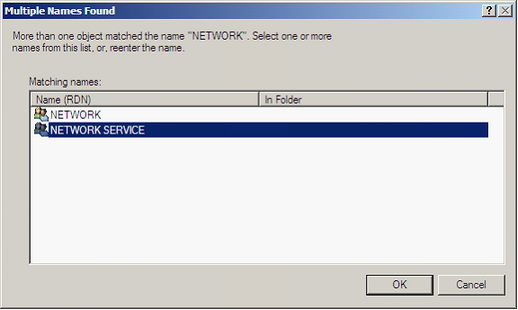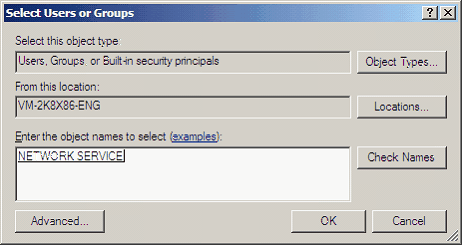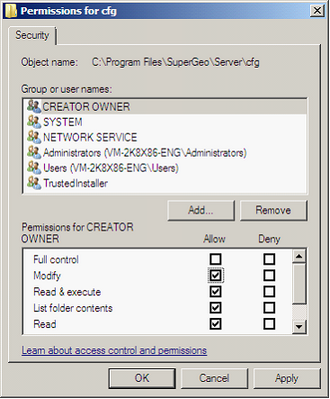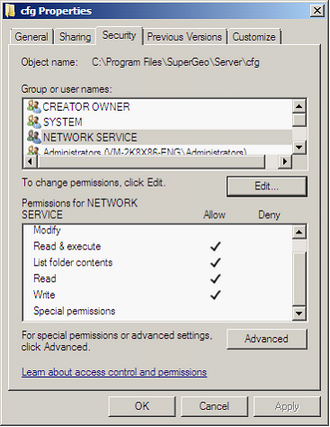Permission of the sub directory in Explore
The IIS version of Windows Server 2008 is 7.0, and the default Application Pool is DefaultAppPool. Moreover, the Identity in Process Model is still NetworkService by default. Therefore, when you are setting the permission of directory, you need to have the identity in Application Pool have the corresponding access permission.
In order to enable the services created by SuperGIS Server to be operated through IIS, users need to set the access permission of the related directories respectively, including the folder containing the services published by SuperGIS Server C:\Program Files\SuperGeo\Server\cfg, the folder containing the settings of SuperGIS Server services C:\Program Files\SuperGeo\Server\bin\config, and the folder of map cache settings C:\MapCache.
When SuperGIS Server services are published, updated, or removed, the sub directories or files mentioned above might be added, modified, or removed at the same time. Therefore, we need to set the permissions to enable SuperGIS Server services to access the folder, including read and write.
Moreover, since the sub directory and files inherit the permissions of the upper directory, we need to give permission of the upper directory rather than each file or sub directory. For different operating systems, you need to set different permissions for different IIS users to access the directories.
The following steps present how to set the IIS user permission for the folder. Here, we take "SuperGIS Server published services content"(C:\Program Files\SuperGeo\Server\cfg) for instance. The ways to set "SuperGIS Server service setting content"(C:\Program Files\SuperGeo\Server\bin\config) and "SuperGIS Server Map cache settings"(C:\MapCache) are the same. You can refer the following steps to set the permissions for the sub directories.
1). Find cfg directory in the folder of C:\Program Files\SuperGeo\Server, right-click the directory, and choose Sharing and Security on the menu.
2). In the properties window, switch to Security tab and check whether "IIS Application" identity has the complete permissions. If the internet services adopt anonymous authentication, Network Service group should be given the permission in Windows Server 2008 operating system. If the internet services adopt Windows authentication, specified users or groups should be given the permission.
3). If the users or groups mentioned above are not listed in the list, please click Edit button to add the specific one.
4). In Permissions for cfg window, click Add to add the specific users.
5). In Select Users or Groups window, enter NETWORK and click Check Names.
6). There is more than one username or group name, so the list appears for users to select.
7). Please choose NETWORK SERVICE, and click OK.
8). After clicking OK, please select NETWORK SERVICE in Group or user names and check Modify and Write for the permissions below. As the settings are finished, click OK.
9). Back to cfg Properties window, click OK to finish the permission setting of cfg subdirectory.
10). At last, please follow the steps to set the access permission of the subdirectories C:\Program Files\SuperGeo\Server\bin\config and C:\MapCache.
©2017 Supergeo Technologies Inc. |