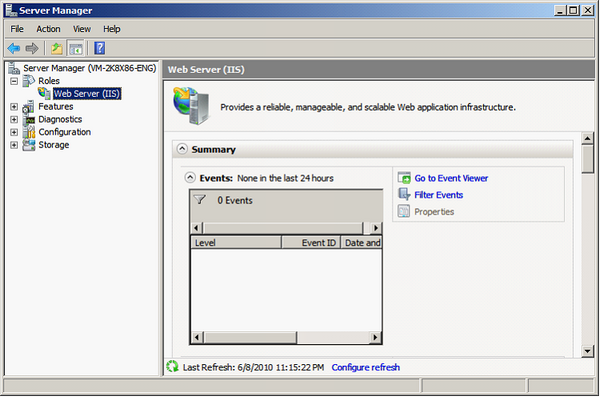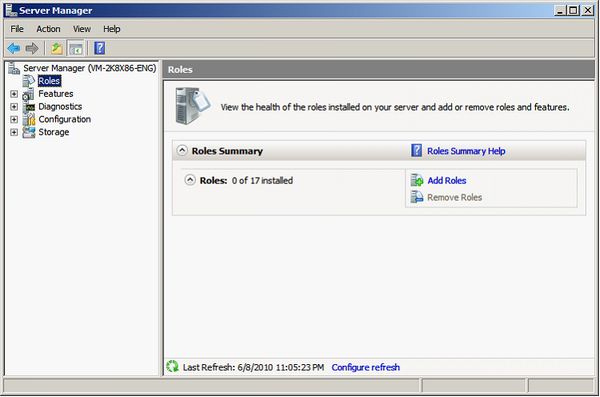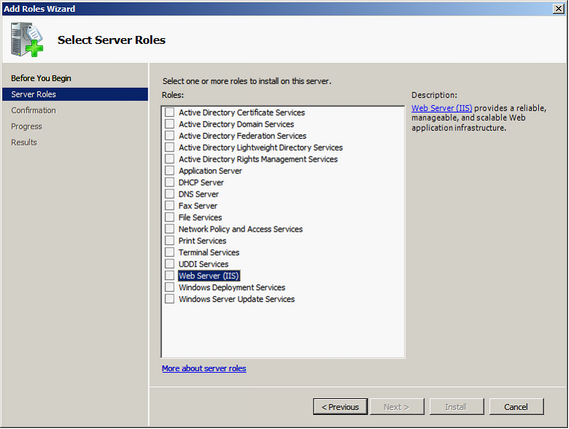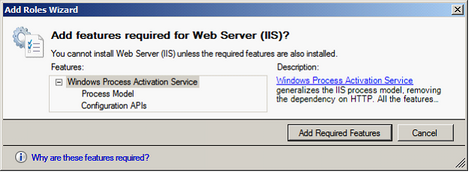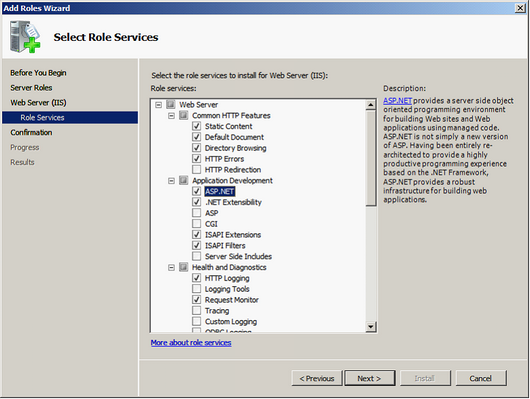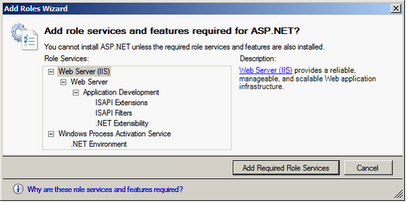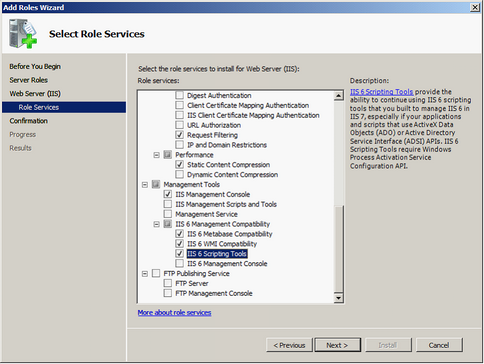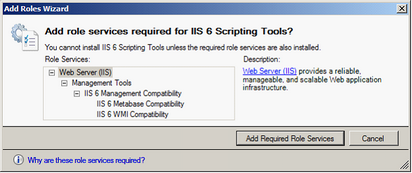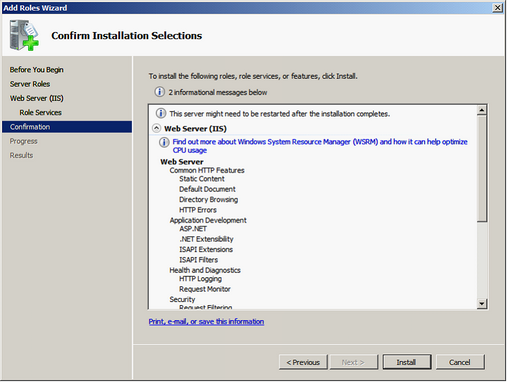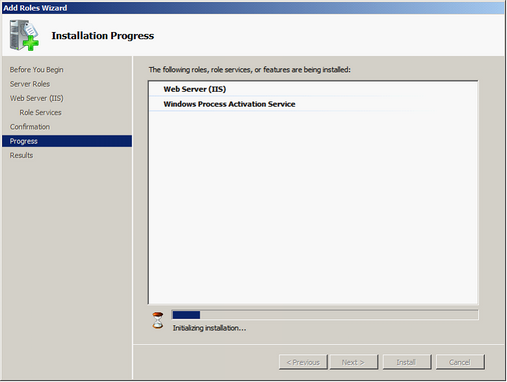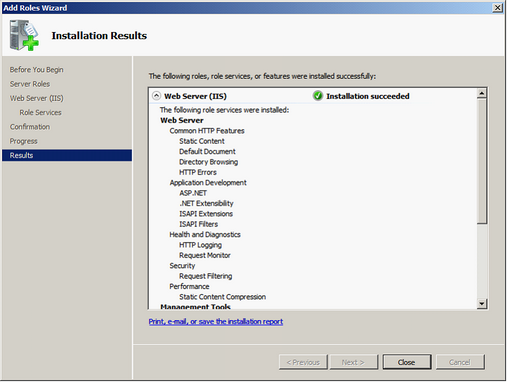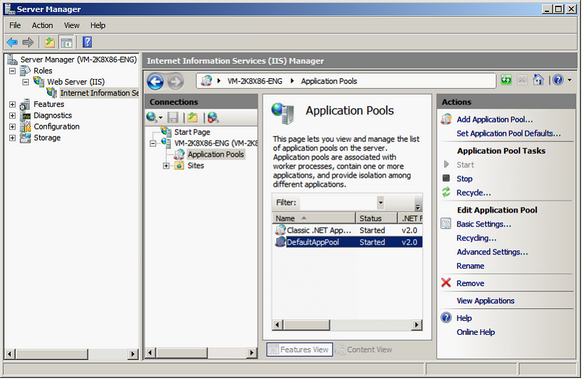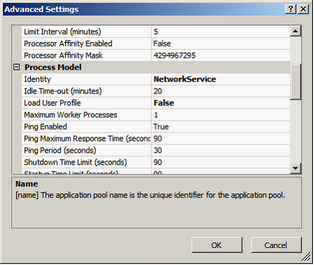Installing IIS
Generally, IIS will not be installed in advance. You need to install the service from Windows installation disk.
NOTE: The IIS version of Windows Server 2008 is 7.0, the default application pool is DefaultAppPool, and the identity in Process Model is NetworkService by default. So, the following instruction describes the manipulation without changing the settings of IIS 7.0.
(1). Server Manager > click Roles in the left panel > click Add Roles in the right panel.
(2). Check WebServer (IIS).
(3). Add Roles Wizard appears, and click Add Required Features.
(4). Select the role services to install for IIS. Expand Web Server / Application Development and check ASP.NET.
(5). Add Roles Wizard appears and click Add Required Role Services button.
(6). Expand Management Tools / IIS 6 Management Compatibility, and check IIS 6 Scripting Tools.
(7). Add Roles Wizard appears, and click Add Required Role Services button.
(8). In Select Server Role window, click Next. Confirm Installation Selection window shows up, and click Install to start installation.
(9). The Installation program starts to install.
(10). As the installation finishes, Installation Results window shows up. Click Close to finish Add Role Wizard.
Expand Server Manager, click Roles > Web Server (IIS) > Internet Information Service (IIS), and select Application Pools in Connections, and you can find the version of .NET Framework of DefaultAppPool is v2.0.
Also, you can click Advanced Settings in the right panel, find Identity in Process Model, and check Application Pools is processed as NetworkService.
©2017 Supergeo Technologies Inc. |