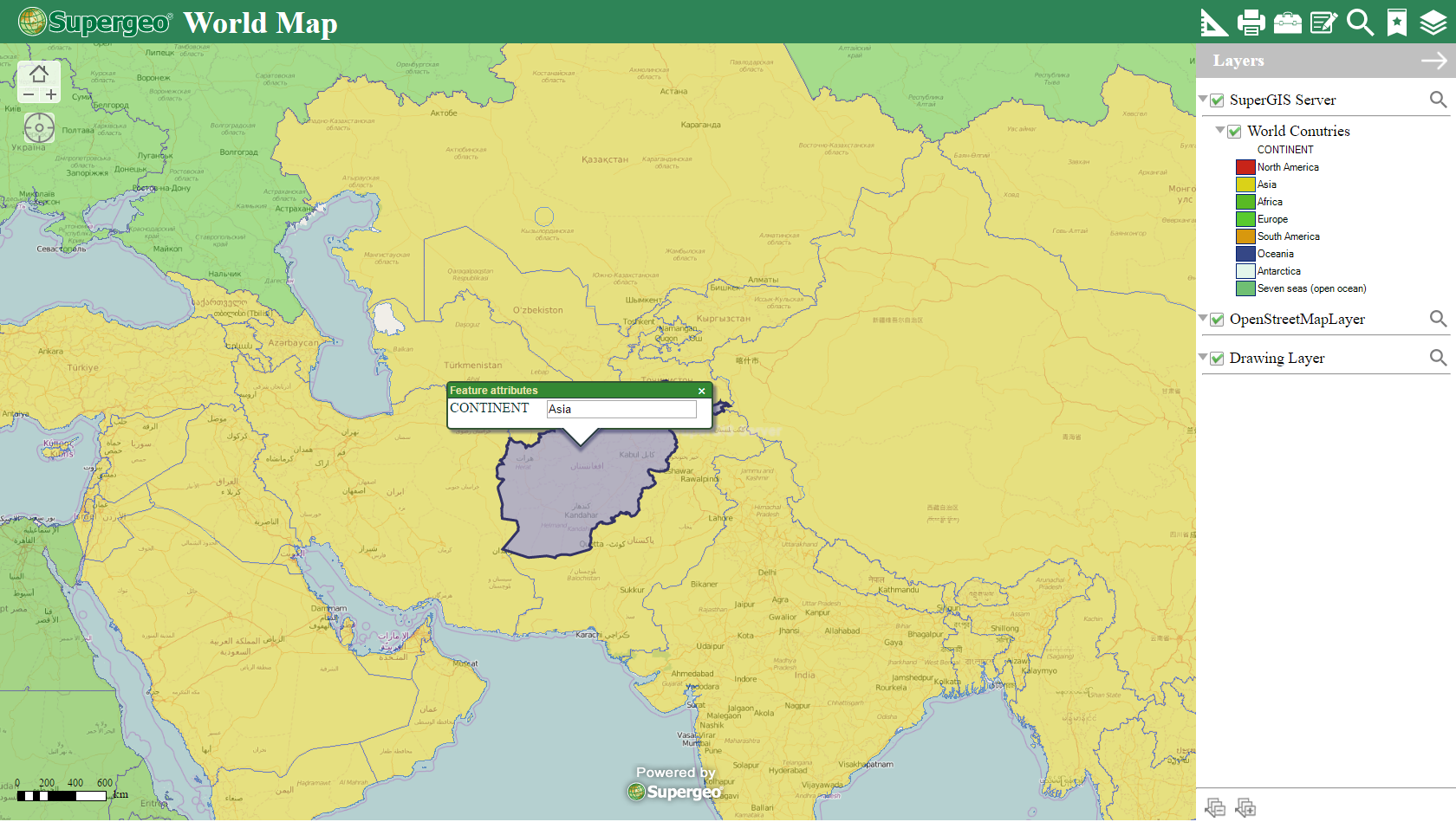Simple Tutorial: Build Up SuperGIS Server Website
This section describes how to quickly create a SuperGIS Server map website from initializing the environment of map website, establishing the map website to browsing the map website.
Step 1. Equip your computer with required software Please install IIS, .NET Framework 3.5 and 4.5, SuperGIS Server and SuperGIS Desktop in your computers in order and get licensed respectively.
Step 2. Generate the map for your website Author the map for your website in SuperGIS Desktop. As the map is accomplished, please save the map to SGD format file that will be used in the map website later.
Step 3. Initialize your map server Start SuperGIS Server Manager, log in with the administrator account and password to initialize SuperGIS Server. Click Start SuperGIS Server Container to run SuperGIS Server in the HOME page.
Step 4. Publish the map service of the website In HOME page, click “Publish a map service” to publish the map project of *.sgd we produced as a SuperGIS Server map service.
Step 5. Create your map website As the map service is published, return to SuperGIS Server Manager page. Click “Quick Application Creation (Ultra)”.
Set up the web information in the setting page of website, including website, website name and title. Select the map service to include in SuperGIS Server map service(the map service you have published in Step 4). If the map service you choose supports Map Cache or Feature Service, you can activate them by selecting “Support Map Cache” or “Use Feature Service”. After the website settings are finished, please click “Next”. If the coordinate system of your map service is Web Mercator, you can check Set online base map option to set the OpenStreetMap/Bing Maps as the base map.
At last, you can view the map website information on the abstract page and confirm. Then click “Done” to finish the publishing of the map web.
Step 6. Connect to the map website Open a web browser (e.g. IE, FireFox, Chrome, etc.), enter the Website address of the map Website you just created in the address box: http://DomainName/WebAppName/SGSWebApp.htm. Then press the Enter key so that you can connect to the SuperGIS Server map Website you just created and manipulate and navigate the map service you published.
The above are the quick steps to create SuperGIS Server websites and services. As to the detailed descriptions and advanced manipulation, please directly refer to the SuperGIS Server Help.
©2017 Supergeo Technologies Inc. |


.zoom80.png)
.zoom80.png)
.zoom80.png)