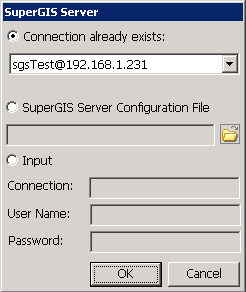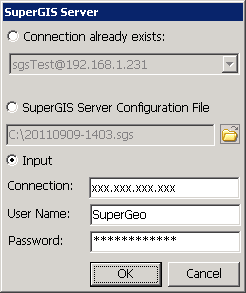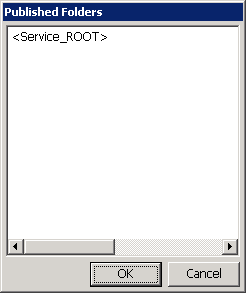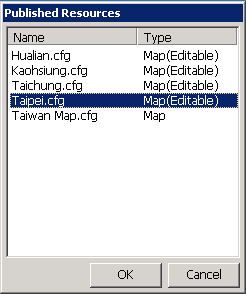SuperPad Connecting to SuperGIS Server
Following the previous section, after Data Services Toolbar extension is activated, we can utilize SuperPad to connect to SuperGIS Server that is on a remote computer to access the services distributed by the server.
2. In SuperGIS Server window, you can choose either SuperGIS Server Configuration File to read the config file (*.sgs) of SuperGIS Server or Input to manually input the related information of connecting to SuperGIS Server. In Connection, type the complete server address: http://server IP Address/Virtual Directory/SGSPWS.asmx. Then, in User Name and Password, type user account and password. If you have connected to SuperGIS Server before, you can choose Connection already exists to select the connection in the drop-down list. After the settings are finished, please click OK button.
Note: If SuperGIS Server adopts the default settings of server, users can the type the server IP address which is to be connected in Connection, instead of typing the complete address. Therefore, users can login SuperGIS Server rapidly (the virtual directory of SGSPWS physical directory is SGSPWS in the default settings of Server). If users modify the virtual directory name of the physical directory rather than use the default SGSPWS virtual directory name, users need to type the complete login address in Connection to connect to SuperGIS Server, for example http://server IP address/virtual directory name/SGSPWS.asmx
3. If you can connect to SuperGIS Server successfully, Published Folders window will appear, and you can choose the folder which the service is in and click OK.
4. In Published Resources window, you can check the SuperGIS Server service items existing in the folder and select the service you want to read in SuperPad. Then, click OK. (If it is map service, Map will be shown in Type; if it is feature service, Map(Editable) will be shown in Type.)
5. As SuperGIS Server map service or feature service layer is added, you can view the service layer in SuperPad and edit the service layer on line.
Note: Here, you can use the user account and password you created in User Account Setting section to log in SuperGIS Server. If you cannot login SuperGIS Server, please check whether the user account and password you type is correct, whether the account in SuperGIS Server Maintainer is enabled, and whether the service published by SuperGIS Server still exist.
©2017 Supergeo Technologies Inc. |