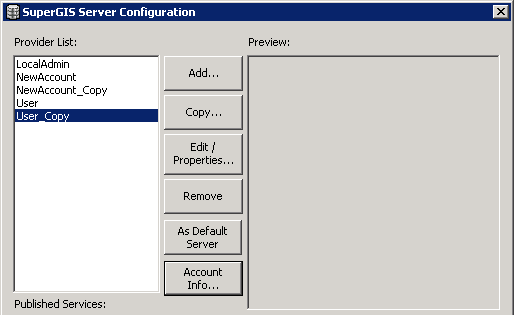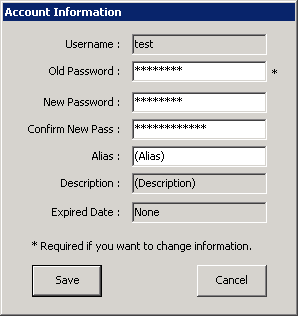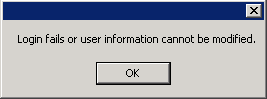Modify User's Password
1. Select the config whose properties you want to edit or view and click Account Infor... button. Then, Account Information window will show up.
2. If the server side allows users to modify the account information, you can click Account Info button to open Account Information window. Then, users can modify the properties of the config on the server side, for example, the password and alias. (About the method to allow the service account to have the permission to modify user information, please refer to Modify the Account Information to Connect to SuperGIS Server Provider.)
3. If the service does not allow modification, the warning message will appear to inform users who cannot use the function when users click Account Information button.
4. After you modify the password in Account Information window, please click Save to save the settings. If you want to cancel the settings, please click Cancel and back to SuperGIS Server Configuration window.
Note: SuperGIS Server allows users of SuperGIS Desktop Client to modify the password of the user account via connecting to the server from the front-end; but, SuperGIS Server administrator should enable the permission to modify the password first.
©2017 Supergeo Technologies Inc. |