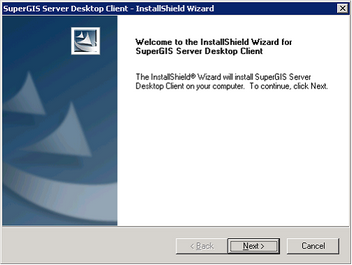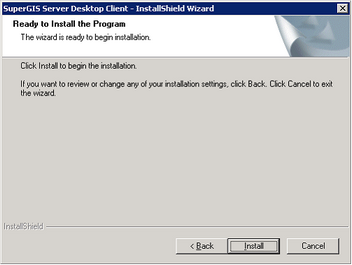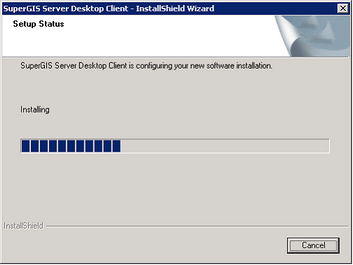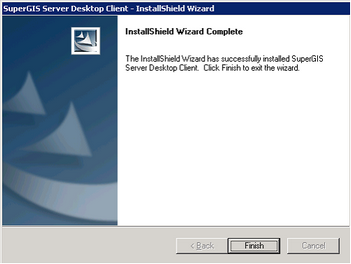How to Install SuperGIS Server Desktop Client
1.
|
When SuperGIS Server installation disc is placed to CD Drive, the SuperGIS Server installation procedure will start automatically. If the system does not start the installation, please double-click "My Computer" enter "CD Drive" and run Autorun.exe and SuperGIS Server installation screen will start. Click the second item of the right part of the installation screen, Install SuperGIS Server Desktop Client, to start to install SuperGIS Server Desktop Client.
|
Note: SuperGIS Server installation programs include the server main program-SuperGIS Server, desktop extension-SuperGIS Server Desktop Client, related tools-Data Management Tools, documentations-Documents, and other related objects-Redistributable.
2.
|
Click Next when "Welcome" page shows up.
|
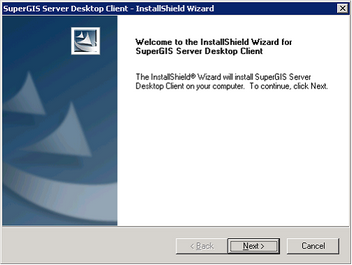
3.
|
In the next, "Ready to install the program" page appears. If you are ready to install program, please click Install.
|
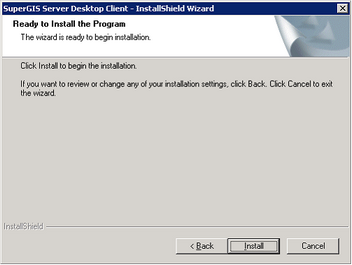
4.
|
The System starts setup.
|
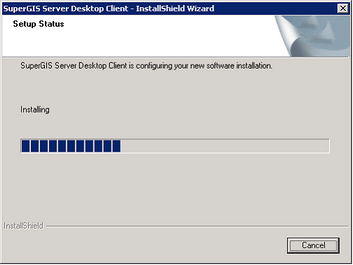
5.
|
When "InstallShield Wizard Complete" page appears, it means the entire installation procedure completes. Please click Finish.
|
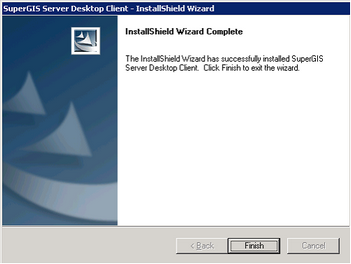
©2017 Supergeo Technologies Inc.
|