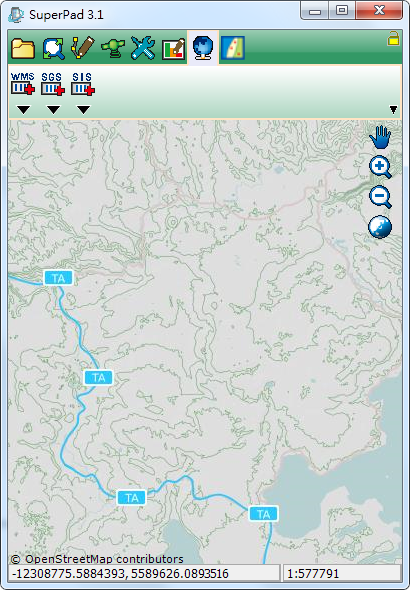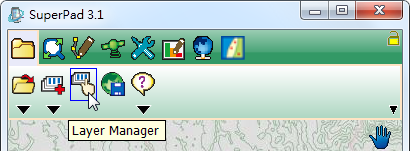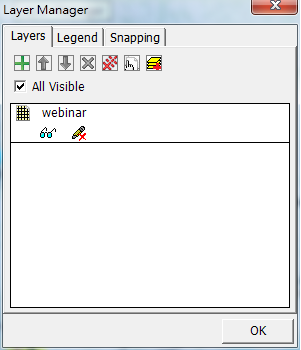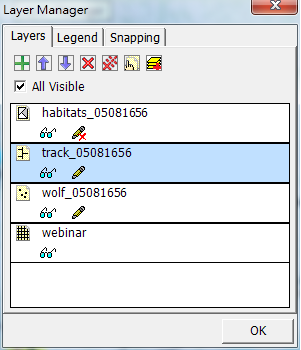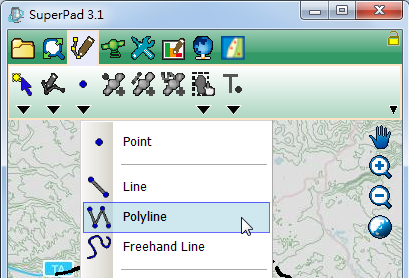Setting editable service layer
In editing multiple layers in SuperPad, to avoid the system being unable to correctly recognize which layer needs editing, SuperPad uses the mechanism to limit the layer editability. In SuperPad, there is only one editable layer for each type of layer, which means you can only edit a point layer, a line layer, and a polygon layer at the same time. The newly added layer in SuperPad is uneditable by default; users need to adjust the editability of the layers manually to edit the layers.
2. Click Layer Manager button on Map/Layer toolbar to open Layer Manager window.
3. In Layers tab in Layer Manager window, you can check the feature service layer obtained by connecting SuperGIS Server. The layer is
4. Click the
5. Click OK button on the lower-right corner of Layer Manager window. Back to SuperPad main interface, and switch to Edit toolbar to start editing SuperGIS Server feature service layer.
Note: By clicking the glasses and pencil icons on SuperPad layer, you can switch the visibility and editability of the layer. SuperPad only allows users to edit the feature service layer published by SuperGIS Server; the map service layer distributed by SuperGIS Server can be viewed and overlaid with other layers on SuperPad only.
©2017 Supergeo Technologies Inc. |