SuperGIS Desktop Edit Tools
If you want to use SuperGIS Desktop Edit Tools to edit SuperGIS Server feature service layers, firstly you need to use SuperGIS Server Desktop Client to create the editable feature service copies. Then you can use the tools provided by SuperGIS Desktop to edit the features. Basically, SuperGIS Server feature layers and other local host layers are manipulated in the same way; you can regard it as manipulating point layer, line layer, or polygon layer on the local host. Here we are going to introduce each function on Edit toolbar.
Select Features Tool After clicking "Start Editing", "Select Features"tool
Editing Tools When you need to edit features, you can select "Editing Tools"
Editing Modes
Several editing modes are provided in SuperGIS Desktop 3 for users to choose as necessary. Editing modes include Add New Features
Other Tools In addition to the editing tools discussed above, the Edit Toolbar contains other tools else, such as Split Tool
©2017 Supergeo Technologies Inc. |

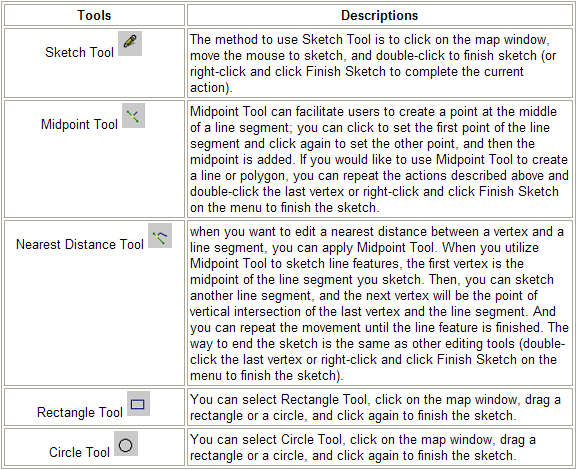
.png)
.png)