
Export Time
To export the time animation, click ![]() ,the Export button on Temporal Slider window, and you see the Export dialog box.
,the Export button on Temporal Slider window, and you see the Export dialog box.
In the first place, you see a preview of the animation.
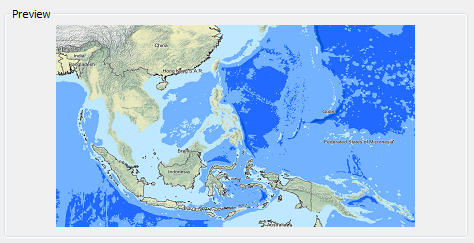
Export Type

You can specify a type─Sequential Snapshot or AVI(video)─for the file you intend to export. If you choose to export a video, the exported file will show as “File name.avi” by default. For example, the exported file will show as Test.avi if you name the file as “Test.” On the other hand, if you choose to export sequential snapshot, a folder within which are sequential images snapped from the time animation will be exported and named as “Folder’s name_ sequential number.jpg.” For instance, if you specify the folder named “Test” as the output folder, the snapshots you export will be Test_0.jpg, Test_1.jpg, Test_2.jpg, Test_3.jpg, and so on.
Show/Not Show Title/Time
Via the Export dialog box, you can decide whether to show both title and time, or to show either the title or time of the animation on the video/sequential snapshot you intend to export. The Title Time option provides some settings by which you can also modify alignment, text format, and even symbol of title/time. After accomplish these settings, you can preview the result on the Export dialog box.
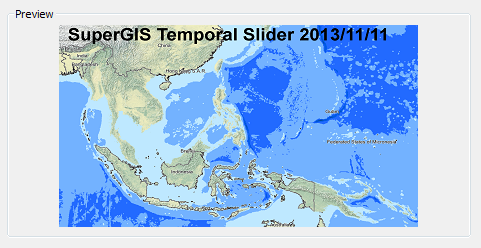
Set Exported File Quality
You can decide the exported file quality. If you choose to export a sequential snapshot, you can set its quality─High (600dpi), Medium (300dpi) and Low (150dpi)─via drop-down menu of Quality. If you choose to export a video and intend to compress the video file, please set the output folder, name the video file ahead of time and click OK; as long as steps above accomplished, you can select compression level for the exported video via the pop-up dialog box.
©2015 Supergeo Technologies Inc. All rights reserved.