
Distance-Distance Tool ![]()
To add a vertex using “Distance-Distance Tool”, firstly click “Start Editing” ![]() , select “Create New Feature” and then “Distance-Distance Tool” from “Sketch Tool.” Next, digitize a circle on the map window.
, select “Create New Feature” and then “Distance-Distance Tool” from “Sketch Tool.” Next, digitize a circle on the map window.
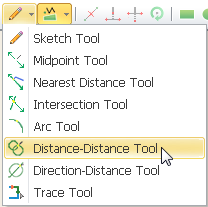
There are two methods for users to digitize a circle.
1. Click on the position where you want to make as the center of the circle and then decide the circle size by moving mouse; in the meantime, the radius of the circle will show on the status bar at the lower left corner.
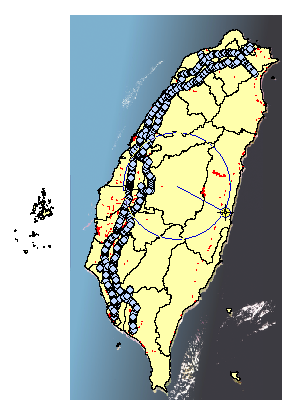
2. Click on the position where you want to make as the center of the circle and then press “d” button. The “Distance” window shows up. Set the radius of the circle you want in “Distance” window and click “OK” or press “Enter” button. Afterwards, the digitized circle shows up on the map.
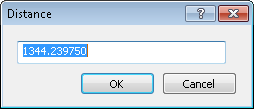
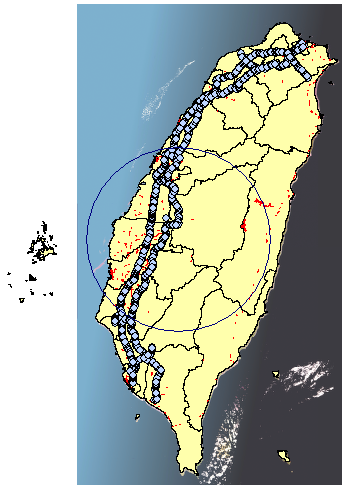
Consequently, digitize the second circle after the first one is finished. Please note the second circle must intersect with the first one or system will re-digitize the first circle due to no intersection is detected.
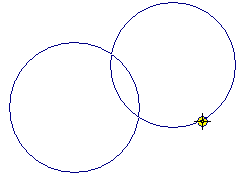
After the two circles which intersect with each other are digitized, two intersections are generated. The “Select Vertex” window shows up in which users can select one of the intersections as the vertex. When clicking one of the intersections, the selected one will flash on the map. Select one, click “OK” and a vertex is successfully digitized.
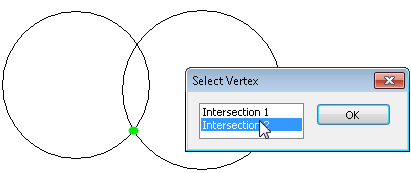
©2015 Supergeo Technologies Inc. All rights reserved.