
Convert labels to Mapnote
To edit mapnotes, you can convert labels from a feature layer and then edit them. This setting helps users to edit the mapnotes more efficiently.
Steps:
1. Preparing labels for converting. You have to label a feature layer, and then the “convert label to Mapnote layer” selection will become to the enable status. Click it to open convert window.
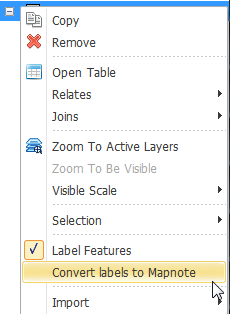
2. After converting labels to Mapnote window pops up, you can enter a geodatabase pathway and the layer name. You can convert labels from all features or from features which only exist in the current extent.
3. Some labels are not displayed in map window due to out of boundaries or overlaying with other labels. To convert these labels, check “Convert unplaced labels to mapnote” box. This setting will store unplaced labels in the mapnote layer, so you can place them in the edit session.
4. Click ok.
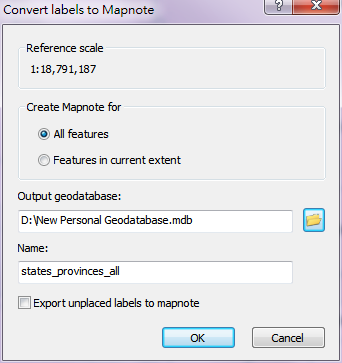
To know more about editing a mapnote layer, you can view the Editing Mapnote chapter.
※Note: Mapnote layer is different from other spatial data formats, it can be only stored in a geodatabase.
©2015 Supergeo Technologies Inc. All rights reserved.