
Localizing User Interface and Data
SuperGIS Desktop supports to run in operating systems of different languages and it has built in multilingual user interface. So SuperGIS Desktop not only can adjust the language setting in different operating systems, but also enables users to switch to the required user interface.
If you want to change the display language in SuperGIS Desktop, you can click “Tools” on SuperGIS Desktop toolbar, select “Customize” in the drop-down list, switch to “Locale” tab in “Customize” window, and then you can select the language you need for SuperGIS Desktop.
.png)
Although SuperGIS Desktop has multilingual user interface, the operating system itself should also support the character of the selected language to display the context correctly. For instance, if you need to display Chinese user interface or context in English operating system, the operating system itself should support to display Chinese character.
To ensure the language can be displayed correctly, the operating system should support the display language; besides, the data providers should also record the data language as a reference for the application to switch to the correct language. As to geographic information, the display language of attribute data is usually recorded in *.cpg and *.dbf files, so the geographic information system can transform and display the attribute data in correct language.
*.dbf file is the attribute data file, which records the attribute data and related information of the corresponding vector data in dBase format. *.cpg file is the code page file, which records the display language of the corresponding vector data with the most complete code page. SuperGIS Desktop supports the code page file through which the machine or application can precisely recognize the display language of the data, and convert it to the correct one to display.
Generally speaking, *.cpg provides the most complete reference for converting the display language. Through it the application can correctly convert the context in different languages to the unicode character of the selected language to display. This code page file is also the top priority for SuperGIS Desktop to recognize the data language. If the correct code page file is attached to the data, SuperGIS Desktop can therefore convert and display the correct language. In addition, if there is no corresponding code page file attached to the data, SuperGIS Desktop can also set the language that the *.dbf file uses or the operating system language as the conversion reference.
The following is the code page list supported by SuperGIS Desktop. DBF header is the code recorded in the attribute data file; Code page is the code recorded in the code page file. If your attribute data cannot be displayed in correct language on SuperGIS Desktop, you can refer to the list below to create the *.cpg file for the corresponding vector data by yourself. For example, if you need to display Chinese attribute data on SuperGIS Desktop in English operating environment, please create a *cpg file of which the code page is 950. Next, you can create a text file and input 950 with text editor. Then save the file and modify the file extension to *.cpg. As a result, a code page file for Chinese data is now created.
DBF header |
Code page |
Description |
0x01 |
437 |
U.S. MS-DOS |
0x02 |
850 |
International MS-DOS |
0x03 |
1252 |
Window ANSI |
0x04 |
10000 |
Standard Macintosh |
0x08 |
865 |
Danish OEM |
0x09 |
437 |
Dutch OEM |
0x0A |
850 |
Dutch OEM |
0x0B |
437 |
Finnish OEM |
0x0D |
437 |
French OEM |
0x0E |
850 |
French OEM |
0x0F |
437 |
German OEM |
0x10 |
850 |
German OEM |
0x11 |
437 |
Italian OEM |
0x12 |
850 |
Italian OEM |
0x13 |
932 |
Japanese Shift-JIS |
0x14 |
850 |
Spanish OEM |
0x15 |
437 |
Swedish OEM |
0x16 |
850 |
Swedish OEM |
0x17 |
865 |
Norwegian OEM |
0x18 |
437 |
Spanish OEM |
0x19 |
437 |
English OEM (Britain) |
0x1A |
850 |
English OEM (Britain) |
0x1B |
437 |
English OEM (U.S.) |
0x1C |
863 |
French OEM (Canada) |
0x1D |
850 |
French OEM |
0x1F |
852 |
Czech OEM |
0x22 |
852 |
Hungarian OEM |
0x23 |
852 |
Polish OEM |
0x24 |
860 |
Portuguese OEM |
0x25 |
850 |
Portuguese OEM |
0x26 |
866 |
Russian OEM |
0x37 |
850 |
English OEM (U.S.) |
0x40 |
852 |
Romanian OEM |
0x4D |
936 |
Chinese GBK (PRC) |
0x4E |
949 |
Korean (ANSI/OEM) |
0x4F |
950 |
Chinese Big 5 (Taiwan) |
0x50 |
874 |
Thai (ANSI/OEM) |
0x57 |
1252 |
ANSI |
0x58 |
1252 |
Western European ANSI |
0x59 |
1252 |
Spanish ANSI |
0x64 |
852 |
Eastern European MS-DOS |
0x65 |
866 |
Russian MS-DOS |
0x66 |
865 |
Nordic MS-DOS |
0x67 |
861 |
Icelandic MS-DOS |
0x68 |
895 |
Kamenicky (Czech) MS-DOS |
0x69 |
852 |
Mazovia (Polish) MS-DOS |
0x6A |
737 |
Greek MS-DOS (437G) |
0x6B |
857 |
Turkish MS-DOS |
0x6C |
863 |
French-Canadian MS-DOS |
0x78 |
950 |
Taiwan Big 5 |
0x79 |
949 |
Hangul (Wansung) |
0x7A |
936 |
PRC GBK |
0x7B |
932 |
Japanese Shift-JIS |
0x7C |
874 |
Thai Windows/MS-DOS |
0x7D |
1255 |
Hebrew_Windows |
0x7E |
1256 |
Arabic_Windows |
0x86 |
737 |
Greek OEM |
0x87 |
852 |
Slovenian OEM |
0x88 |
857 |
Turkish OEM |
0x96 |
10007 |
Russian Macintosh |
0x97 |
10029 |
Macintosh EE |
0x98 |
10006 |
Greek Macintosh |
0xC8 |
1250 |
Eastern European Windows |
0xC9 |
1251 |
Russian Windows |
0xCA |
1254 |
Turkish Windows |
0xCB |
1253 |
Greek Windows |
0xCC |
1257 |
Baltic Windows |
Note: Besides, you can also click “Tools” and “Options”, and then switch to “Table” tab to set language code. If .cpg file is not substituted to the layer you are employing, you can select the language you need in the drop-down menu and assign it to the specified layer.
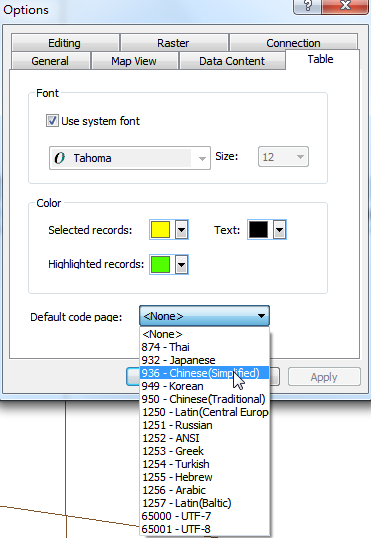
©2015 Supergeo Technologies Inc. All rights reserved.