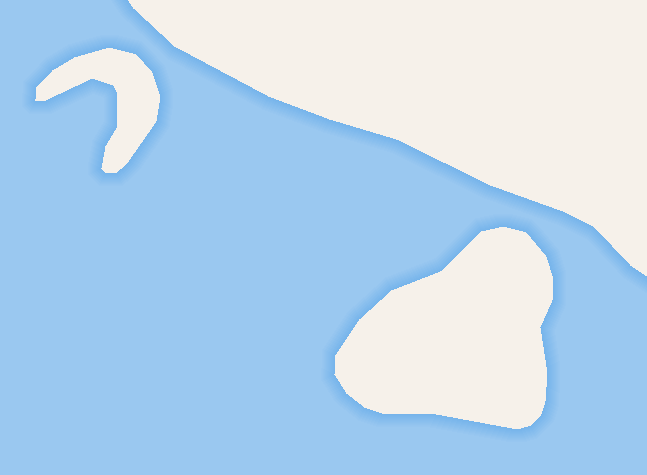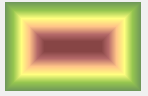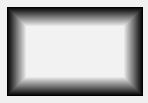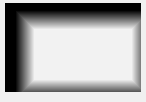Fill Symbol
FillSymbol is used to add and design polygon symbol. To add a new fill symbol, please right-click on FillSymbol > New and and select fill symbol style through the drop-down menu of Type. Users can employ simple fill symbol, marker fill symbol or line fill symbol, etc.
•Simple Fill Symbol
Right-click on FillSymbol > New and select Simple Fill Symbol through the drop-down menu of Type to configure Simple Fill Symbol. You can fill the symbol with solid color or with multi-layer line symbols.
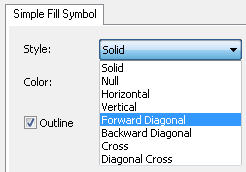
•Picture Fill Symbol
Right-click on FillSymbol > New and select Picture Fill Symbol through the drop-down menu of Type to compose Picture Fill Symbol.You can click Browse and employ picture within your computer to fill the symbol.
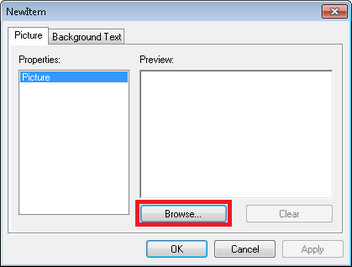
•Marker Fill Symbol
Click Marker button, you can open Symbol Selector dialog box to select, modify and preview a marker symbol. To see more types of marker symbols, click Properties??/text>within Symbol Selector dialog box.
.jpg)
Click Marker button, you can open Symbol Selector dialog box to select, modify and preview a marker symbol. To see more types of marker symbols, click Properties…within Symbol Selector dialog box.
.png)
•Line Fill Symbol
Right-click on FillSymbol > New and select Line Fill Symbol through the drop-down menu of Type to compose Line Fill Symbol, you can choose lines’ style and employ the selected line to fill the symbol.
•Gradient Fill Symbol
Right-click on FillSymbol > New and select Gradient Fill Symbol through the drop-down menu of Type to compose Gradient Fill Symbol, you can employ gradient colors to fill the symbol. To add other gradient colors, click the color button to open Gradient Color Generator and employ ![]() to add new gradient color, or click
to add new gradient color, or click ![]() ,
, ![]() ,
, ![]() and
and ![]() to modify sequences of colors
to modify sequences of colors
Shade Fill Symbol: This symbol fills the polygon along the inner edge of it with gradient color. You can use Shade Fill Symbol to create shade effect and make your polygons looks more stereoscopic as the figure shown below.
•Shade Fill Symbol
Shade fill symbol provides lots of flexible settings to create shade effects with ease. Please refer to the figure shown below with each parameter explained:
By using the drop-down menu of “Shade”, you can apply different color ramps as the shade style. Afterwards, you can also decide whether to ignore the interior rings through checking/unchecking the item, “Ignore interior rings”. Results of item checking and unchecking are illustrated below:
Uncheck/Not to ignore interior rings |
Check/Ignore interior rings |
Subsequently, you have to decide the shade extent by filling with a fixed value or percentage. If you specify a fixed value, the shade extent will be given according the value (and the unit). If you choose to set shade extent with percentage, the result will be given depending on the polygon’s size.
The setting, “Blur Strength”, supports to blur filling color of the shade and make the shading effect looks vaguer.
Normal/Without blur effect |
Applying Blur/With blur effect |
The setting, “Offset”, supports to move the filling extent; you can refer to the moved result as figure shown below. Please enter the values to offset the filling color in x-direction and y-direction.
Without Offset |
Offset |
•SuperGIS Fill Symbol
Right-click on FillSymbol > New and select SuperGIS Fill Symbol through the drop-down menu of Type to compose SuperGIS Fill Symbol, several fill symbol styles built in SuperGIS Desktop 10 are provided.
©2015 Supergeo Technologies Inc. All rights reserved.