
Mark Symbol
MarkSymbol is used to define point symbols. To add new point symbol, please right-click on MarkSymbol > New and select a maker symbol style through drop-down menu of Type. Besides, a line or a polygon can be made by multiple points, so MarkSymbol can be employed to create line symbol and fill symbol as well. The following paragraphs introduce point styles in MarkSymbol, including Simple Marker Symbol,Character Marker Symbol, Picture Marker Symbol, SuperGIS Marker Symbol and Multi Layer Marker Symbol.
•Simple Marker Symbol
Please right-click on MarkSymbol > New and select Simple Marker Symbol through drop-down menu of Type to configure Simple Marker Symbol. After selecting a symbol style, you can modify symbol size, color with Simple Marker tab, and modify symbol angle and position with General tab.
•Character Marker Symbol
Please right-click on MarkSymbol > New and select mark symbol source through drop-down menu of Type > Character Marker Symbol to configure font point symbol. You can employ symbol font to create symbols with Character tab. To utilize symbol font, please adopt Webdings font built-in Windows.
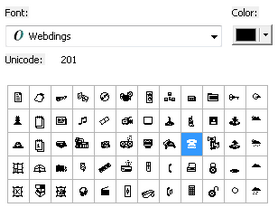
Different from character fonts, symbol font employed in TrueTypeFont is displayed as symbols whose font size and color can be modified.
•Picture Marker Symbol
Please right-click on MarkSymbol > New, and select Picture Marker Symbol from drop-down menu of Type. Pictures can be employed to be point symbols. Please select Picture within Picture tab and click Browse to choose the target picture in your computer to be a new symbol. Not like TrueTypeFont which can only enable users to employ symbol with a single color. Users can import colorful symbol as picture point symbol. But please notice that a picture point symbol will be affected by resolution of the picture file you picked. A picture symbol might have its border jagged or itself fuzzy while being magnified.
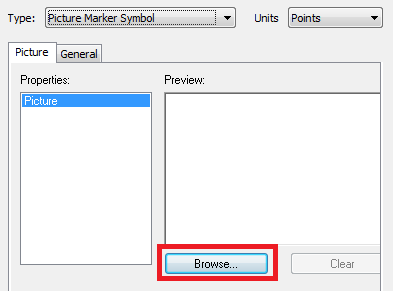
•SuperGIS Marker Symbol
Please right-click on MarkSymbol > New , and you can select maker symbol source through drop-down menu of Type > SuperGIS Marker Symbol to configure SuperGIS Marker Symbol built in SuperGIS Desktop.
•Multi Layer Marker Symbol
Please right-click on MarkSymbol > New, and you can select different symbols through drop-down menu of Type to configure symbol you need. Refer to the following photo to configure Multi Layer Marker Symbol:
.png)
After selecting point symbol sources and configuring symbol type, you can modify symbol size and color. Take Simple Maker Symbol as example, you can modify symbol color, color and width of symbol outline with Simple Marker tab, and modify symbol size, position and angle with General tab.
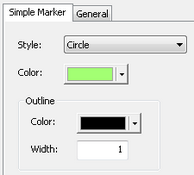
To add new layer point symbol into the multiple layer maker symbol you are composing, please click![]() . In this way, you can overlay multiple layer point symbols to create a new point symbol.
. In this way, you can overlay multiple layer point symbols to create a new point symbol.
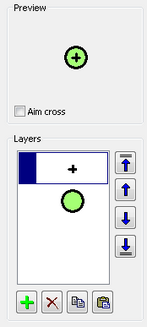
©2015 Supergeo Technologies Inc. All rights reserved.