
Setting Gradient Color Generator and Step Color Generator
In the section, “Symbol Composer”, settings of point symbol, line symbol and polygon symbol are introduced to users as well as in “Symbol Select” section. In addition, Symbol Composer allows users to set color scheme as gradient colors and step colors. Users are able not only to modify those built-in color ramps of gradient colors and step colors, but also add new color ramps with Symbol Composer. Please see the following indications.
Add a Gradient Color Ramp
Step 1: Choose Gradient Color Generator, click on the term, “Gradient Color Generator”, or right click at the right-side blank and then select new and subsequently Gradient Color Generator.
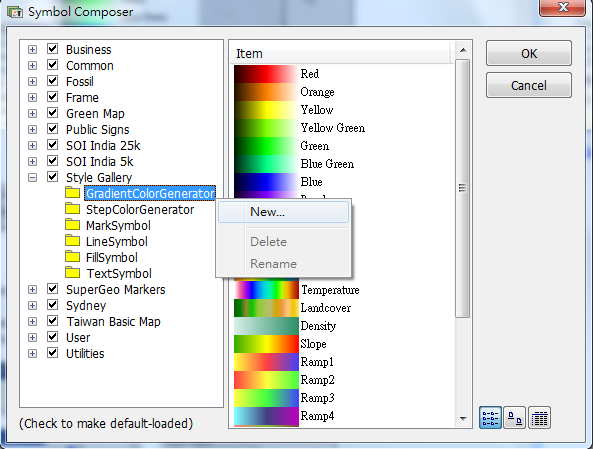
Step 2: See the pop-up window with the “Gradient Color Generator” tab. Click ![]() to add color and then utilize
to add color and then utilize ![]() and
and ![]() to modify sequence. The button,
to modify sequence. The button, ![]() ,is used to delete the selected color. Click “Ok” when you finished steps you intend to.
,is used to delete the selected color. Click “Ok” when you finished steps you intend to.
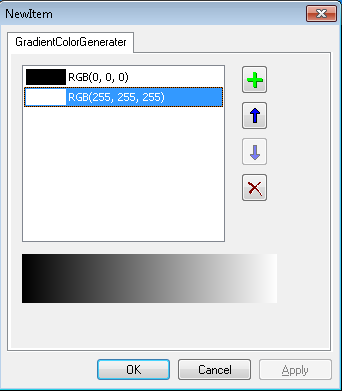
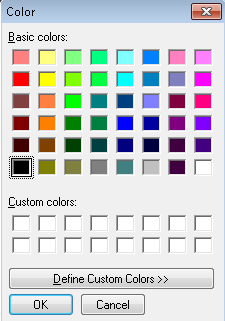
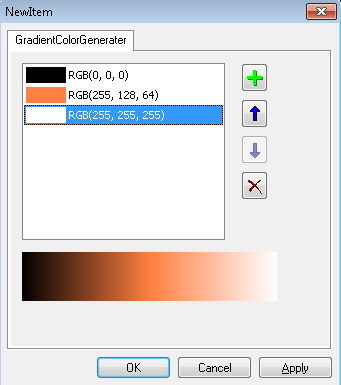
Step 3: Name the newly-added gradient color ramp.
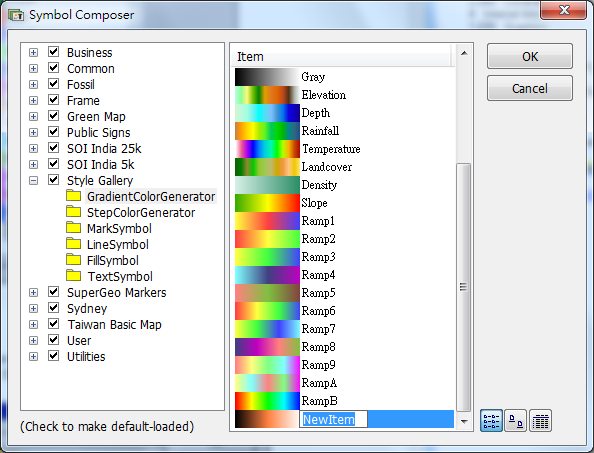
Add a Step Color Ramp
Step 1: Choose Step Color Generator, click on the term, “Step Color Generator”, or right click at the right-side blank and then select new and subsequently Step Color Generator.
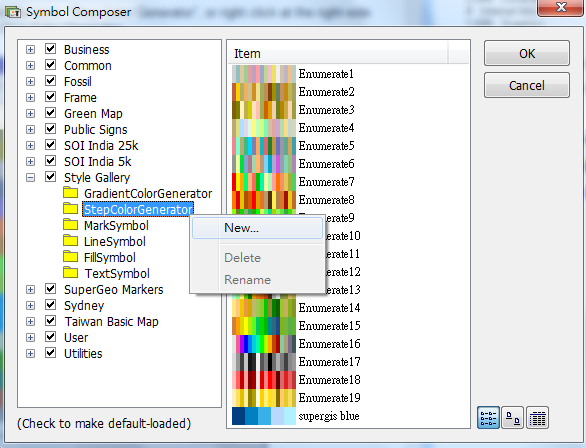
Step 2: See the pop-up window with the “Enumerate Color Generator” tab. Click ![]() to add color and then utilize
to add color and then utilize ![]() and
and ![]() to modify sequence. The button,
to modify sequence. The button, ![]() , is used to delete the selected color. Click “Ok” when you finished steps you intend to.
, is used to delete the selected color. Click “Ok” when you finished steps you intend to.
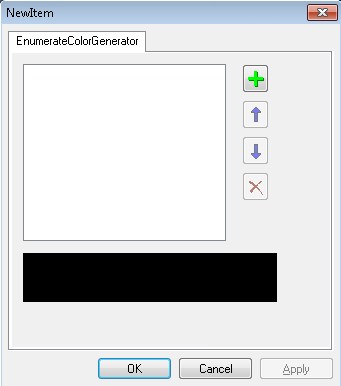
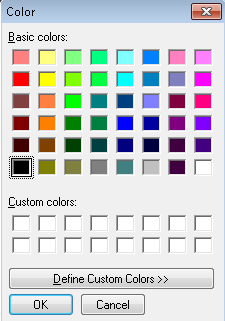
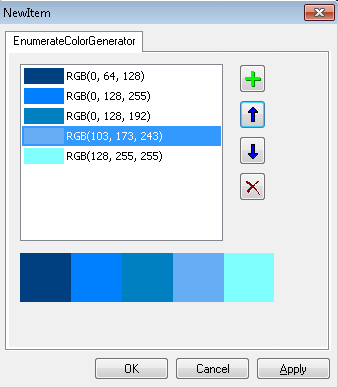
Step 3: Name the newly-added gradient color ramp.
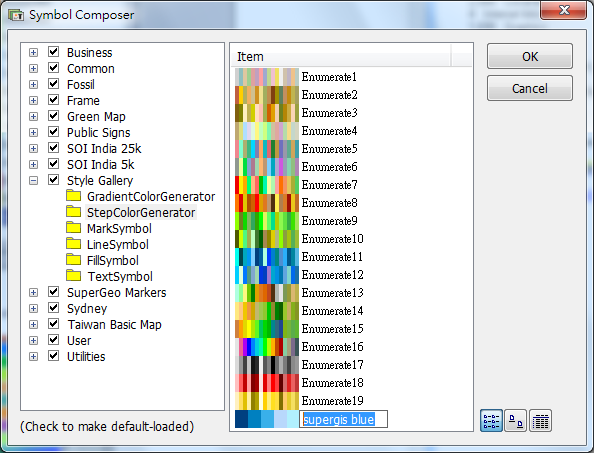
Newly-added color ramps are available while users are setting image displaying.
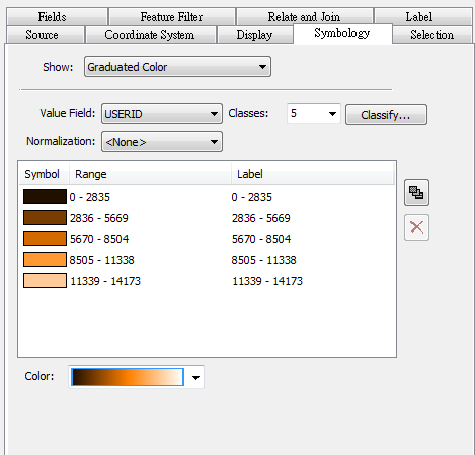
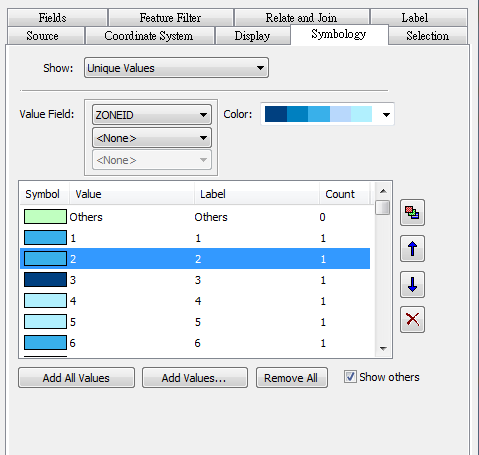
©2015 Supergeo Technologies Inc. All rights reserved.