
Functions of Symbol Composer
The built-in symbol samples in SuperGIS Desktop 10 are contained within Categories of Symbol Composer. As the following picture shows, users are able to add new symbols by right clicking on the blank or on the “Categories.” Those selected symbols will display in “Symbol Select window.” Users can check symbols those are common used here.
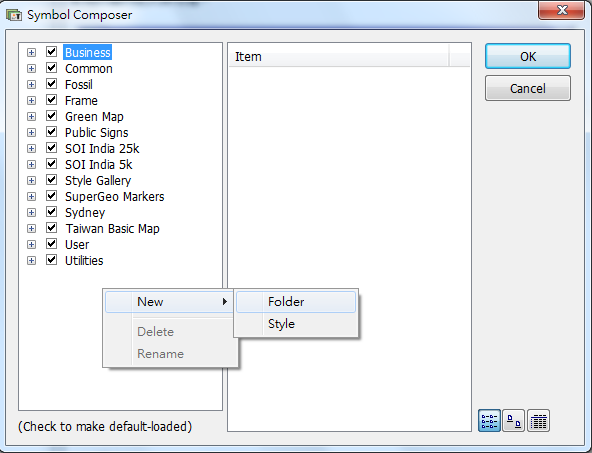
Click![]() to unroll symbols. Each symbol provides six categories of symbol types. Please refer to the picture on the left side. Users are allowed to add new symbols by right clicking on “Mark Symbol”, “Line Symbol”, “Fill Symbol” and so forth. And as the picture on the right side shows, all symbols belong to “Fill Symbol” are shown in the frame which is named as “Symbol” while users check “Common” and then “Fill Symbol” subsequently. With right clicking on the symbols and then choosing functions like ”New”, “Cut”, “Copy”, “Paste”, “Remove”, “Rename”, it enables users to edit those symbols or even modify each symbol functions by clicking “Properties.”
to unroll symbols. Each symbol provides six categories of symbol types. Please refer to the picture on the left side. Users are allowed to add new symbols by right clicking on “Mark Symbol”, “Line Symbol”, “Fill Symbol” and so forth. And as the picture on the right side shows, all symbols belong to “Fill Symbol” are shown in the frame which is named as “Symbol” while users check “Common” and then “Fill Symbol” subsequently. With right clicking on the symbols and then choosing functions like ”New”, “Cut”, “Copy”, “Paste”, “Remove”, “Rename”, it enables users to edit those symbols or even modify each symbol functions by clicking “Properties.”
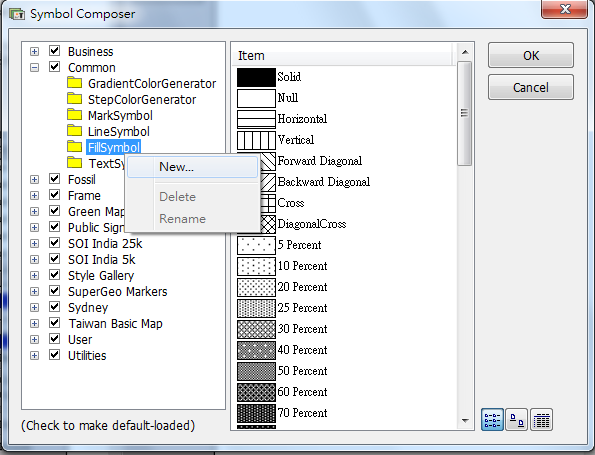
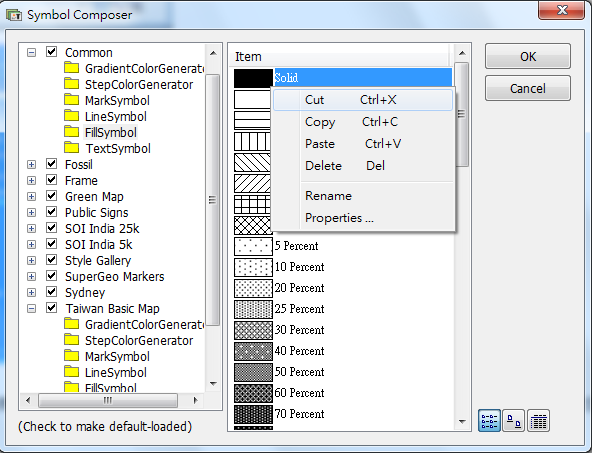
Point your cursor toward to the symbol you want to modify, double click or right click on it and then choose “Properties” to modify functions of the target symbol.
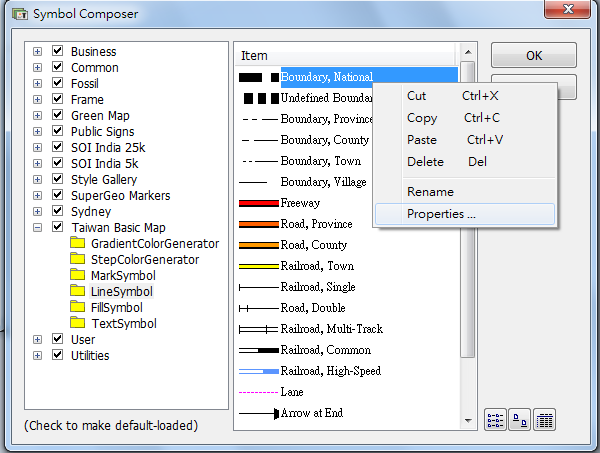
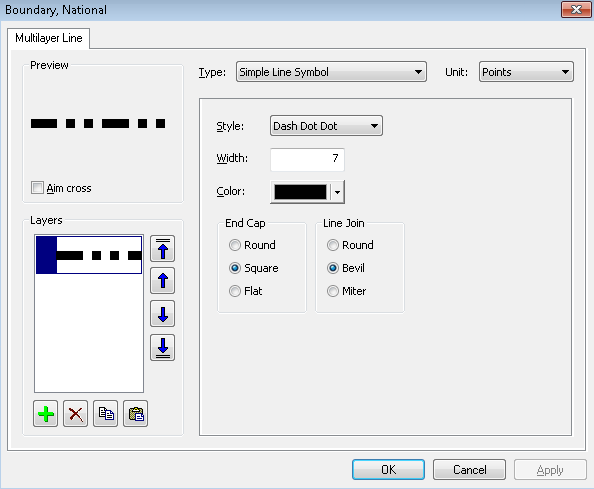
Besides, three buttons on the lower right side of the Symbol Composer window enable users to switch displaying modes of symbols, such as “Small Icon”, “Large Icon” and “Report.” You can switch modes among them according to your using habits.
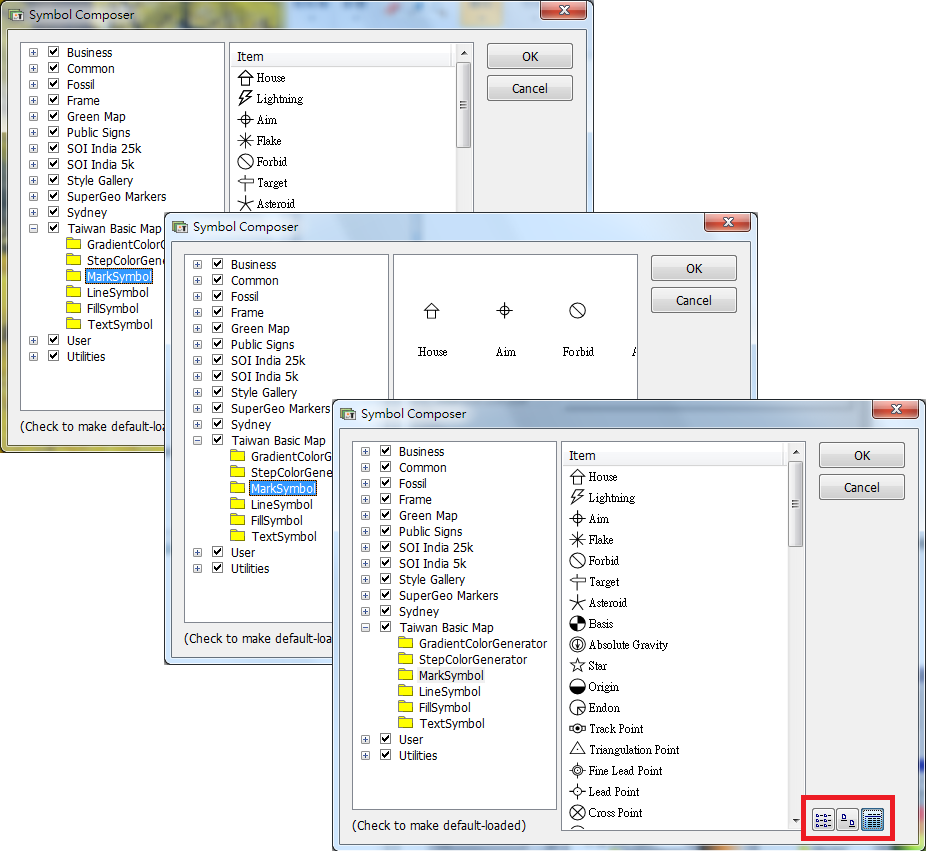
©2015 Supergeo Technologies Inc. All rights reserved.