
Selecting Features
While viewing the map, we may not need all of the features on the map but some of them. Therefore, SuperGIS Desktop provides several feature selection tools to view and select features. The feature selection tools include "Select Features" tool![]() on "Tools" toolbar, several Selection ways in "Selection" menu, such as "select by attribute", "select by feature", and "select by graphic." Moreover, "Selection Mode" and "Options" in the menu also assist users in setting selection mode. Additionally, we also can use "Find Feature' tool to select the results by right-clicking.
on "Tools" toolbar, several Selection ways in "Selection" menu, such as "select by attribute", "select by feature", and "select by graphic." Moreover, "Selection Mode" and "Options" in the menu also assist users in setting selection mode. Additionally, we also can use "Find Feature' tool to select the results by right-clicking.
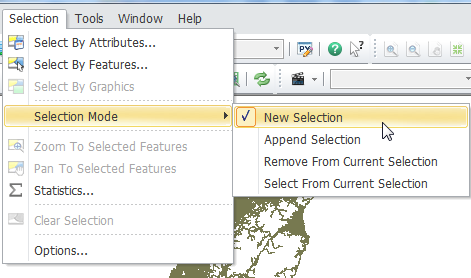
The ways to select features can be set in "Selection Mode" and "Options" in "Selection" menu. The two settings can be used together; after the settings are finished, the selection in the map window will be implemented according to the settings.
There are four types of "Selection Mode", including "New Selection", "Append Selection", "Remove form Current Selection", and "Select from Current Selection." And there are three ways to select, such as “Select features partially or completely within the rectangle”, “Select features completely within the rectangle”, and “Select features that the rectangle is completely within.” In the following, Selection Mode and Selection method are going to be introduced respectively.
Selection Mode
Click "Selection" menu and choose "Selection Mode."
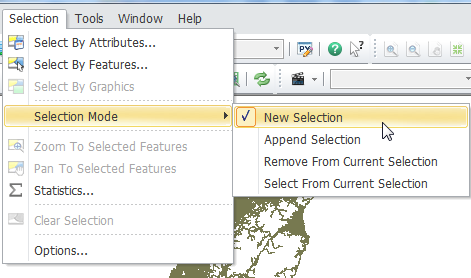
Mode |
Definition |
New Selection |
Click or drag to select features and to make a new selection; the previous selection will be cleared. |
Append Selection |
The features selected by clicking or dragging will be appended to the previously selected features. |
Remove from Current Selection |
Drag an area and clear the selections within it. If there is no selected feature, all the features will not be affected. |
Select from Current Selection |
Drag an area to select the features which has been selected within the area. Only the previously selected features in the area will be selected, but the others will not. |
Selection Method
Click "Selection" > "Options" to open "Selection Options" window in which you can select the method you need.
.png)
.png)
Method |
Definition |
Select features partially or completely within the rectangle |
The features completely contained in the rectangle and the ones partially contained in it will be selected. |
Select features completely within the rectangle |
Only the features completely contained in the selection rectangle will be selected. |
Select features that the rectangle is completely within |
Only the features that completely contain in the selection rectangle will be selected. |
©2015 Supergeo Technologies Inc. All rights reserved.