
Searching Features
With "Find Features ![]() " tool , you can enter the keyword and assign the layer and field to search the features matching the conditions. Meanwhile, you can right-click the results of the records to blink the feature, zoom to feature, pan to feature, select feature, unselect feature, add to bookmark, etc.
" tool , you can enter the keyword and assign the layer and field to search the features matching the conditions. Meanwhile, you can right-click the results of the records to blink the feature, zoom to feature, pan to feature, select feature, unselect feature, add to bookmark, etc.
The way to search features is to click "Find Feature ![]() " tool to open "Find Feature" window and to enter the keyword in "Find." Then, choose the layer to set the search range in "Layer" drop-down list which includes all the layer names, <all layers>, and <visible layers>. In addition, you can assign the filed in "Field" drop-down list, which contains all the field names of the assigned layer and <All fields>. Moreover, users are allowed to decide whether to tick "Match Whole Word Only." If the item is ticked, only the value matching whole word can be found. If the record you need is displayed already, you can click "Stop" to stop searching. As the searching is finished, click "Close" to close "Find Feature" window.
" tool to open "Find Feature" window and to enter the keyword in "Find." Then, choose the layer to set the search range in "Layer" drop-down list which includes all the layer names, <all layers>, and <visible layers>. In addition, you can assign the filed in "Field" drop-down list, which contains all the field names of the assigned layer and <All fields>. Moreover, users are allowed to decide whether to tick "Match Whole Word Only." If the item is ticked, only the value matching whole word can be found. If the record you need is displayed already, you can click "Stop" to stop searching. As the searching is finished, click "Close" to close "Find Feature" window.
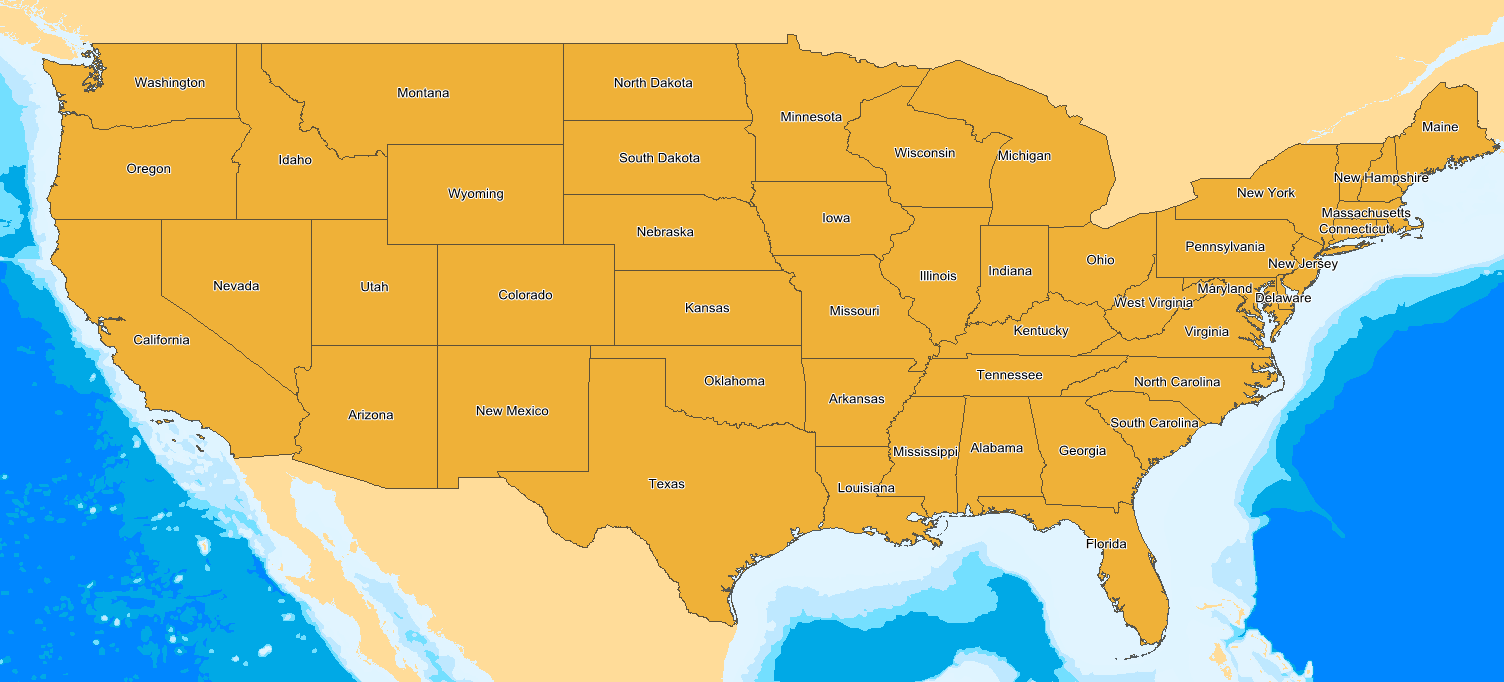
.png)
©2015 Supergeo Technologies Inc. All rights reserved.