
Exporting Attribute Table
Properties table is able to be added to the output map in SuperGIS Desktop through "Add to Layout" function, which is to display the properties table on the layout in the form of graphic for print use. In addition, the color, font and beginning ID of the table graphic can be set, even it can set to show only the selected records.
If you want to add the properties table to layout, switch to the Layout View, open the properties table of the layer that you want to add to the layout, and then click "Options" > "Add to Layout." The properties table will be displayed on the layout in the form of graphic, please see the figure in lower right. The added properties table can be resized by the "Select Graphics" tool, if you want to change the style of the table, double-click the table to show "Element Properties" dialog box.
.png)
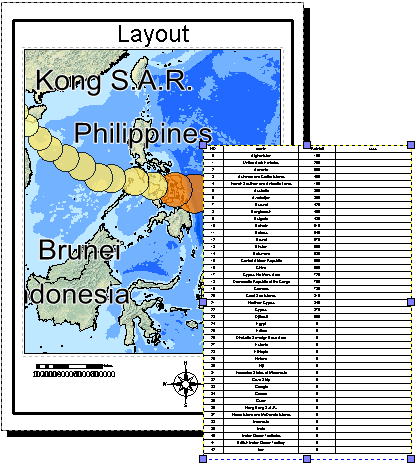
In "Element Properties" dialog box the header, table background, grid color of the properties table you want to add can be modified. Header and the font of the records can be set by clicking "Font" according to the needs. See figure in lower right side:
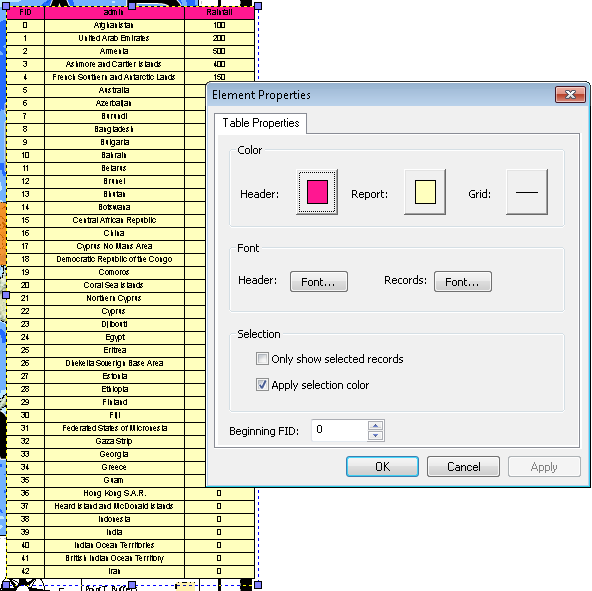
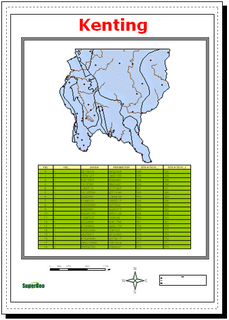
In selection, you can select whether to check "Only show selected records" and "Apply selection color." If you already select features in the map window, when you check "Only show selected records", the properties table shows the selected feature's attribute data only, see figure in lower left side. If you check "Apply selection color", the properties table shows all the properties data, and the selected features' attribute data are represented in selection color.
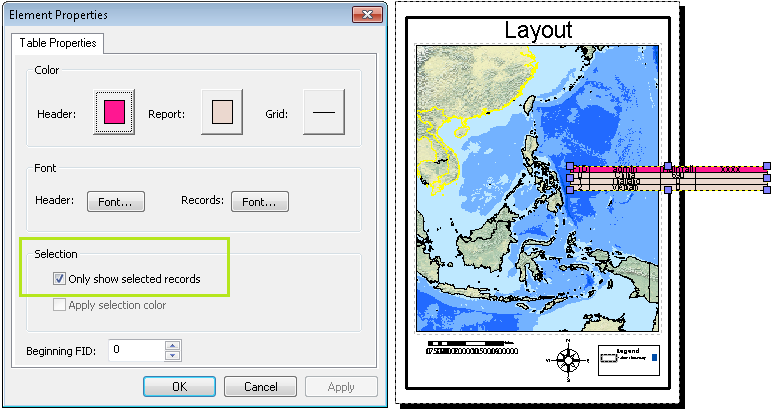
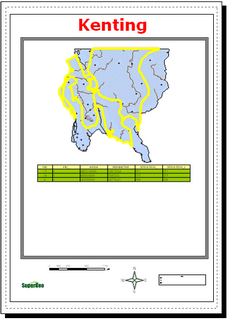
©2015 Supergeo Technologies Inc. All rights reserved.