
Setting Printer Properties
After the layout and properties are set up, directly click "File" on the main menu and click "Printer Setup." Or you can right-click on the Layout View and select "Printer Setup." "Print Setup" dialog box shows up and then set up the printing orientation Portrait or Landscape as well as the paper size. Besides, you can check “Use custom page setting” and choose the needed paper size and unit or specify width and height by yourself. The unit you set will be displayed at the status bar when you are using layout view. In addition, if “Show printer margin” at the bottom of the window is checked, the Layout View will display the printing margin; if unchecked, no margin displays.
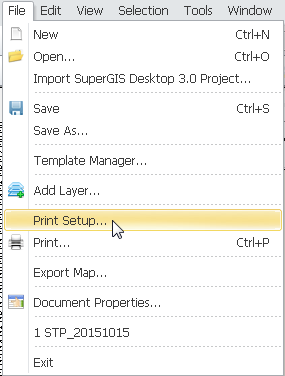
_new.png)
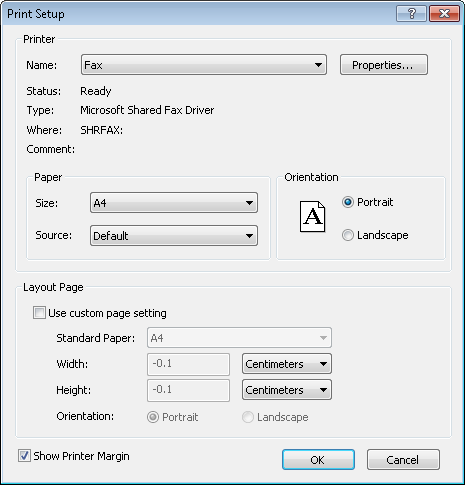
NOTE: When the printer properties are set up, the settings will be stored in the project. When you open the project next time, you can print the map according to the original settings.
©2015 Supergeo Technologies Inc. All rights reserved.