
Inserting New Objects
Users are allowed to insert standard Windows OLE objects on the map or on the layout view, for example Excel graphic, PowerPoint, Visio Drawing, Word, bitmap image, Graph 2000 graph, etc. The OLE object will be saved with the project file. So, the object will be loaded as the project is launched next time. What should be noted is that SuperGIS Desktop only provides the environment for inserting objects so that the objects cannot be edited in SuperGIS Desktop. Users need to edit the documents in the specific manipulation environments, like Word, Excel, PowerPoint and so on.
Click "Insert" > "New Object" in "Edit" menu, and "Insert Object" window appears. You can choose either "Crate New" or "Create from File." If you choose "Create New", you need to choose the object type. If you choose "Create from File", you have to input the path for the file. Moreover, if "Display As Icon" is ticked, the new object will be displayed as an icon instead of the contents. If you choose "Create from File", you can choose whether to tick "Link" or not. If "Link" is ticked, the pictures of the file will be inserted into the map and the picture will be linked to the file. Therefore, the changes of the file will be also displayed on the map.
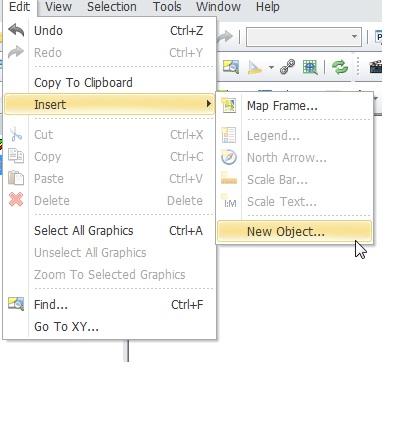
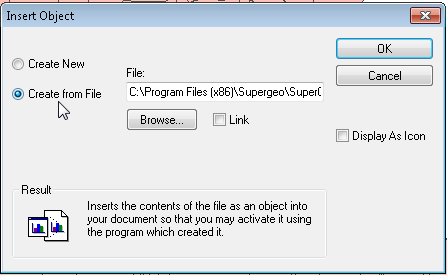
Take the map for example. Open "Insert Object" window, choose "Create New" and choose Adobe Acrobat Document. "Display As Icon" is ticked. Then click "OK" and choose the file you want to insert in "Open" window. The icon of the file is added on the map.
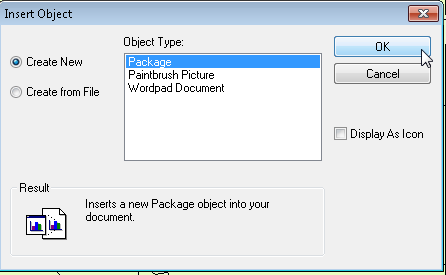
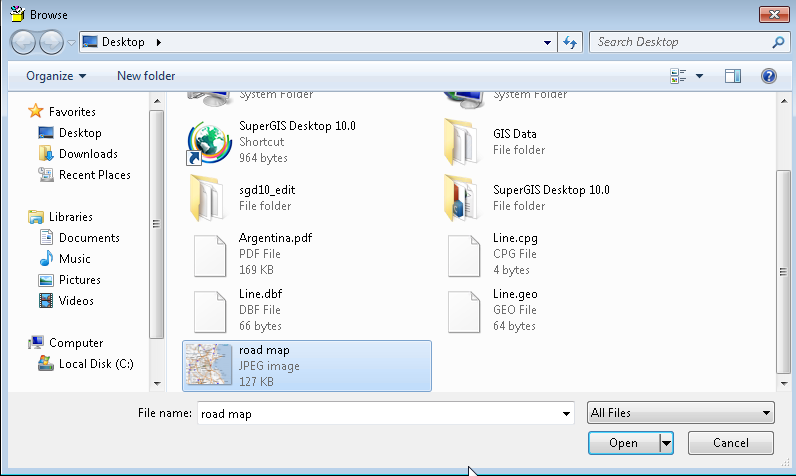
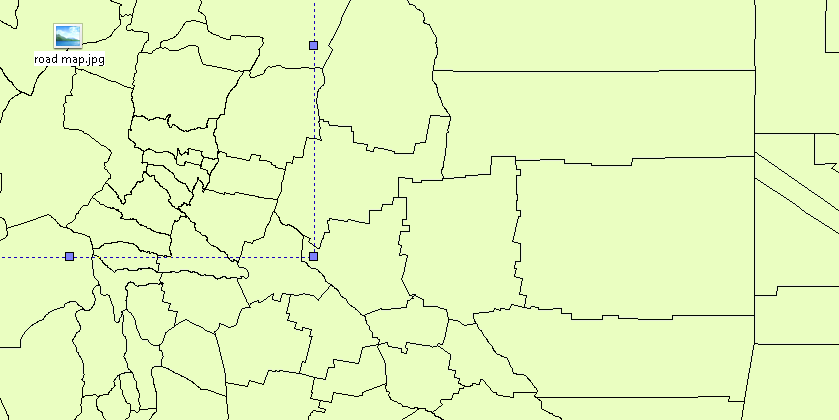
The way to edit the icon is the same as to edit graphics. You can modify its style, size, etc. Also, you can double-click the icon to open the file.
If you would like to add the existing file into the map window, you can choose "Create from File" in "Insert Object" window. Then, click "Browse" to find the file you want to insert and tick "Display As Icon." Click "OK", and the map window will be like the lower-right graph.
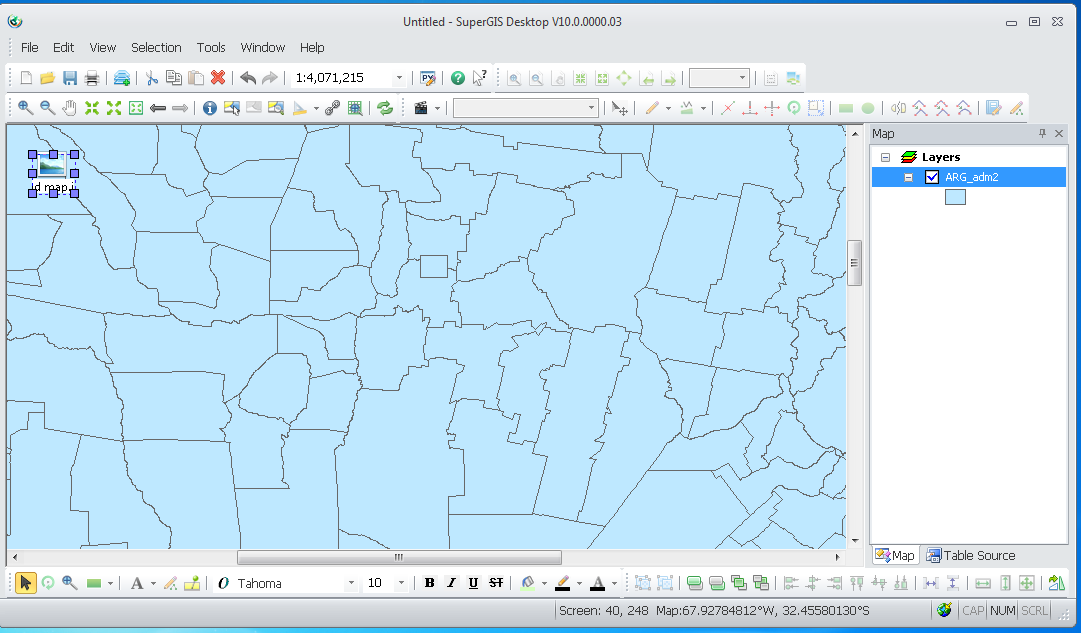
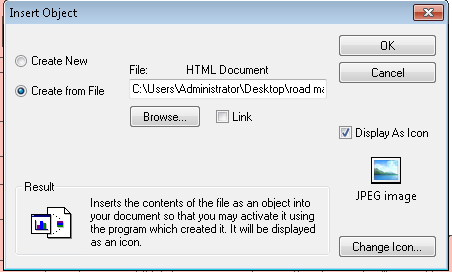
©2015 Supergeo Technologies Inc. All rights reserved.