
Edit Attributes by Edit Attribute Window
While you are editing, you can use "Edit Attribute" tool ![]() on "Edit" toolbar to modify the attributes of the selected features. First of all, click "Start Editing" and "Select Features" tool. Then, select the features you would like to edit and click "Edit Attribute" tool. Thus, "Edit Attribute" window appears, and the attributes of the features display in the right window. Also, you can click the column to modify the values. When you click a feature any of the features in left column in "Edit Attribute" window, the feature will blink once on the map window.
on "Edit" toolbar to modify the attributes of the selected features. First of all, click "Start Editing" and "Select Features" tool. Then, select the features you would like to edit and click "Edit Attribute" tool. Thus, "Edit Attribute" window appears, and the attributes of the features display in the right window. Also, you can click the column to modify the values. When you click a feature any of the features in left column in "Edit Attribute" window, the feature will blink once on the map window.
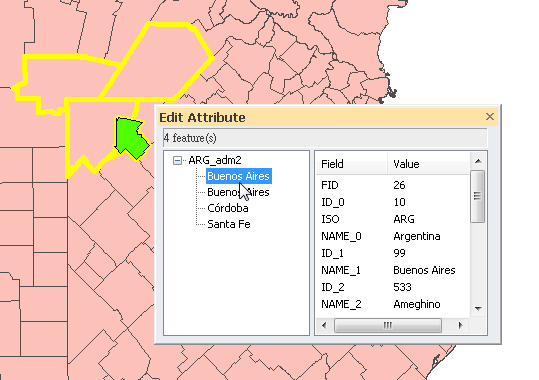
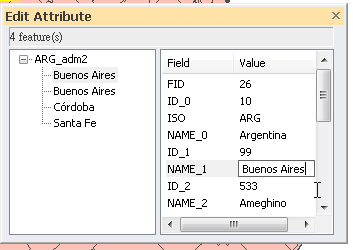
In the “Edit Attribute” window, click a layer or a feature to edit in the left side of window, right-click mouse and select the editing function you want to execute. Besides zooming or panning features, you can copy a feature and paste the properties to other feature or layer.
Copy feature and paste to other feature.
.png)
.png)
.png)
Copy feature and paste to a layer, and the properties of all features of this layer will be overwritten.
.png)
.png)
.png)
NOTE: If you want to edit the attribute right after a feature is created, please go to “Tools”>“Options”>“Edit” tab and check “Show attribute dialog immediately after creating new features”; then, once a new feature is digitized, the “Edit Attribute” window will show up immediately for users to edit attribute.
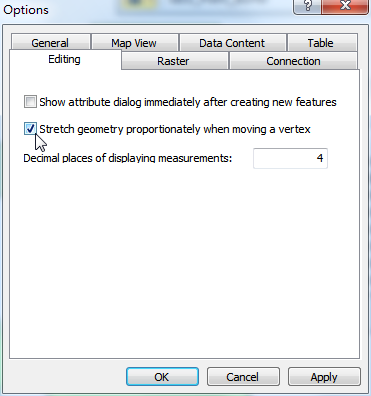
©2015 Supergeo Technologies Inc. All rights reserved.