
Field Calculator
The calculator in SuperGIS Desktop can save the calculation results into a filed in the attribute table after logical operations. While using the calculator, you can not only add the existing field into calculation expression but type in a value to the expression. Before calculating, please click "Start Editing" and open the attribute table of the layer you would like to calculate. As the attribute table opens, you can right-click the field heading and click "Field Calculator." Then the "Calculator" window appears.
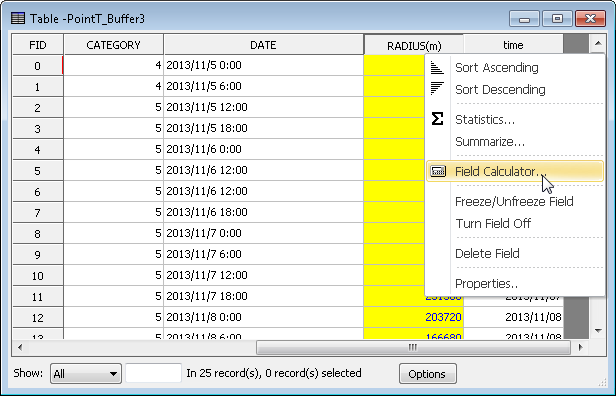
NOTE: If you use "Field Calculator" function on the status of non-editing, the data will be saved into the file directly and cannot be modified. Thus, the warning message will appear to remind your status of editing.
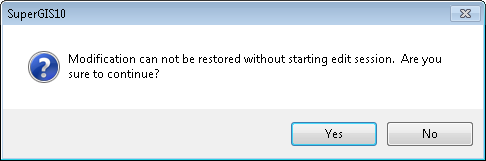
"Calculator" window displays the name of the field at the top, all the fields of the attribute table on the left, several types of functions in the center, and operators on the right. The types of functions include Numeric, String, Date, and Geometry. The types and the definitions of the functions are introduced in the following function definition table.
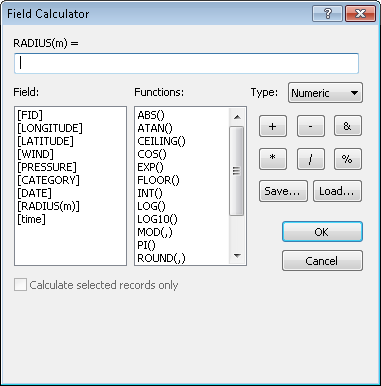
To build a calculation function, you can double-click the name of the field and click the functions you need (as any of the function is clicked, the definition of the function will be displayed on the lower-left corner of the window). The fields and the functions you click will be displayed in the text area on the top of the window, and you also can type in the values to build the calculation expression in the text area. Then, click "OK" and the calculation results of the field will be displayed. You also can apply the operators to save the calculation expressions in the specified folders, and you can load the expression to calculate some day.
If you only want to calculate some features, you can select the features on the map or select some records in the attribute table. Then, open "Calculator" window, and “Calculate selected records only” will be available![]() for you to choose whether to tick the function. If you tick the function, the system will only calculate the selected records only. If you do not tick the function, the system will calculate all of the records. If you do not select any feature, the function will be disabled
for you to choose whether to tick the function. If you tick the function, the system will only calculate the selected records only. If you do not tick the function, the system will calculate all of the records. If you do not select any feature, the function will be disabled ![]() .
.
Here we take River layer of Yilan sample data for example. Open the attribute table, multiply LENGTH field by 2, and store the results in LENGTH field.
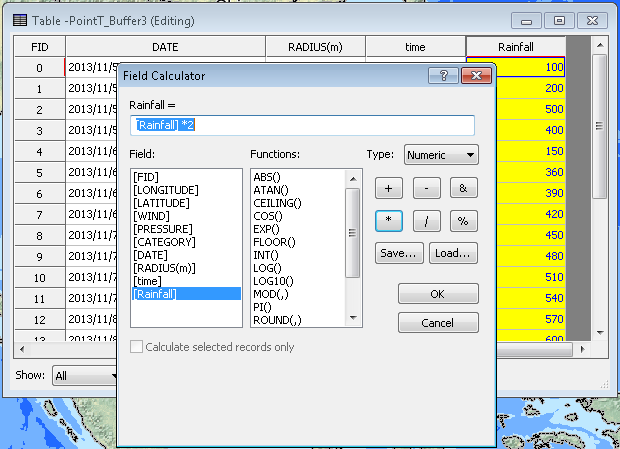
The calculation results will be stored in the specified field.
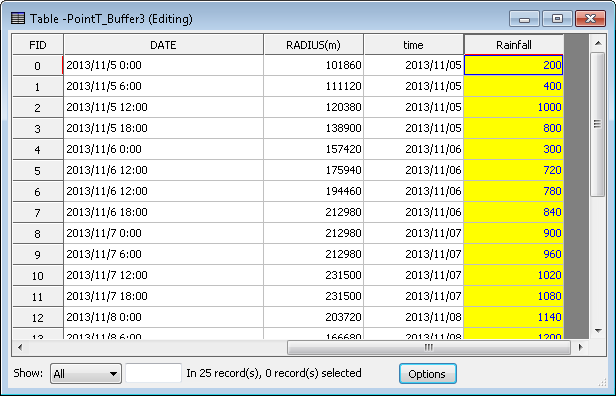
NOTE: The data in numeric field can be saved in text field; if the data in text field are numbers, the data can be saved in numeric field. However, texts cannot be saved in numeric field.
©2015 Supergeo Technologies Inc. All rights reserved.