
Add field
To add a new field, you should be on the status of non-editing. In other words, before opening the attribute table, you need to click the drop-down arrow next to "Start Editing" to click "End Editing." Then, open the attribute table and click "Option" to click "Add Field." "Add Field" window is opened.
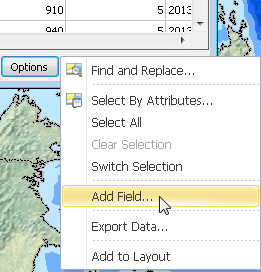
As "Add Field" window appears, users need to type the name of the field in "Name" and choose the type of the field from the drop-down menu. (Once the field type is set, you cannot change it anymore.) “Alias” is to set the field name which is to be displayed on the table, if “Alias” is blank, the “Name” will be set as its default. "Length" is the length of the field; "precision" is the number of the digits that you can store in the numeric field. The field types provided in SuperGIS Desktop include "Text", "Short", "Long", "Float", "Double", "Date", and "Logical." According to the type of the field users choose, there are different default values for length and precision which are listed in the following table:
|
Length |
Precision |
Text |
50 |
X |
Short |
4 |
X |
Long |
9 |
X |
Float |
13 |
11 |
Double |
19 |
11 |
Date |
X |
X |
Logical |
X |
X |
(X means the option is unavailable for the type of field)
Text: text field.
Short: integer field, containing 4 digits at most.
Long: long integer field, containing 9 digits at most.
Float: single-precision field, containing 13 digits at most.
Double: double-precision field, containing 19 digits at most.
Date: date field, containing 8 digits at most.
Logical: logical field, containing 1 digit only.
Here, we add a numerical field and name it “Rainfall.” Without changing the default value, the length of the field is 13 and the precision is unavailable. Then click "OK."
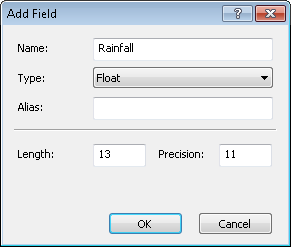
The new field “Rainfall” is added in the attribute table.
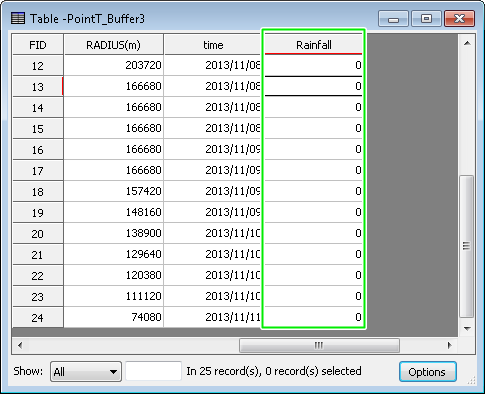
NOTE: If you type text in a numerical field, the system will not accept it. Therefore, a warning message "Writing field value failed. Possibly data type error or read-only table" will appear to remind you to type the correct type of data.
NOTE: When adding a new field, you cannot use the name which exists already. If the name you type has existed, a warning message will appear to remind that the name exists already.
©2015 Supergeo Technologies Inc. All rights reserved.