
Edit attribute table
The attribute table of each layer records all the attributes of each feature on the layer. On the status of editing, you can edit the attribute table and type in texts or values in the fields. Before starting editing, you should add "Edit" toolbar and click "Start Editing." As the attribute table appears, the title of the table will display (Editing). Then, you can click each field to edit the data. As the attribute editing is finished, you can click "Save Edits" in the "Start Editing" drop-down menu; therefore, the edits will be saved. In the process of editing, besides using mouse to click the cell, you can use the arrow keys or "Tab" key to move the focus cell.
Here, we take school layer of Zhongshan sample data for example.
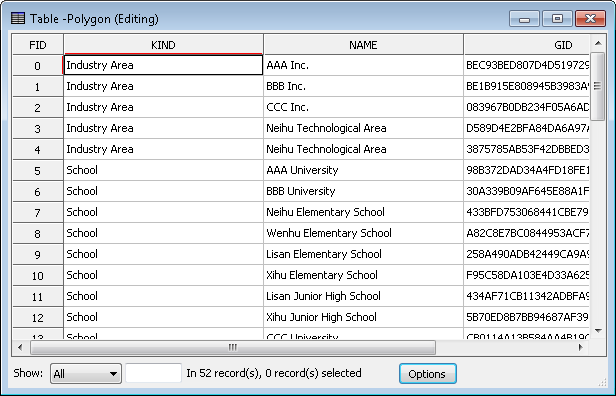
_new.png)
NOTE: You can modify the contents of the existing attribute fields, but you can only type number in numeric field. The settings of the existing field, like the type and length cannot be modified. In addition, if you want to add a new field, you need to click "End Editing" first. As the new field is added, you can click "Start Editing" again to edit the attributes. In the process of editing, you can use "Undo" tool ![]() to reverse the last command. After the edits are saved, the editing record will be removed and you cannot undo the last command.
to reverse the last command. After the edits are saved, the editing record will be removed and you cannot undo the last command.
©2015 Supergeo Technologies Inc. All rights reserved.