
Divide
"Divide" tool can be only applied to line features, but the target layer can be the line layer the selected line belongs to or other line layers and point layers. However, the divided line layer will be saved in the target layer. To use "Divide" tool, firstly click "Start Editing", select the target layer, and click "Select Features" tool. Then, select the line feature in the map window you would like to split and click "Divide" in "Start Editing" menu; "Divide Line Feature" window appears. The system automatically indicates the length of the selected feature, and users need to choose to Divide into parts or Divide by length. Type the value and click "OK", and the selected line feature is divided.
Take the line feature for example. The line feature is divided into 3 parts and saved in a line layer.
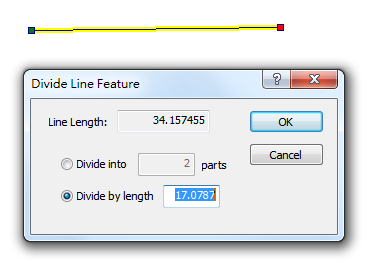
![]()
![]()
![]()
Take the same line feature for example. The line feature is divided into 3 parts and stored in a point layer, and the divided points are displayed in the point layer.
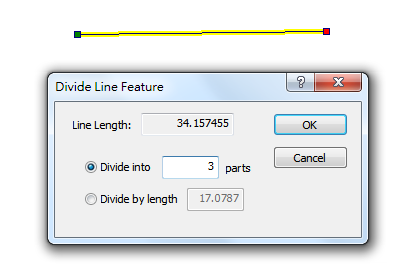
After the line feature is divided, the original line feature is still on the map, and the divided lines are added on the original feature. Therefore, users need to drag the new features to move them. Meanwhile, the attributes of the original feature will not be changed but copied to the attributes of the new features. However, if you choose a point layer as the target layer, the attributes of the new point features are recorded in the attribute table of the point layer but will not copy the attributes of the original line feature.
©2015 Supergeo Technologies Inc. All rights reserved.