
2-Point Line
2-Point Line draws the line segments based on specific start point, distance and direction (angle) that users define.
How to Use
To use 2-Point Line, you need to add at least one line layer on SuperGIS Desktop in editing mode. Click 2-Point Line ![]() and Add 2-Point Line window shows up to determine to draw 2-point line by Direction-Distance or Angle-Distance.
and Add 2-Point Line window shows up to determine to draw 2-point line by Direction-Distance or Angle-Distance.
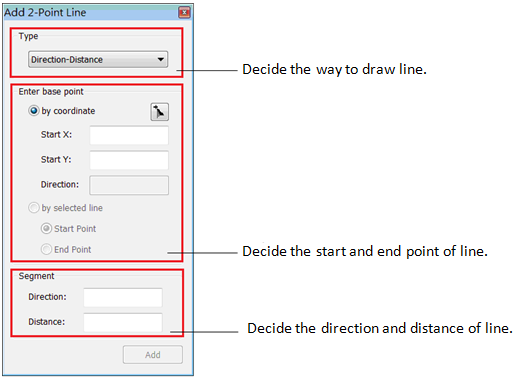
Direction-Distance
Before using Direction-Distance, please click Type dropdown arrow and select Direction-Distance on the dropdown menu and then you can specify the start point of the new line in Enter base point. Here you can decide the start and end points by coordinate or by selected line. If choosing by coordinate, you can directly input the X, Y coordinates or press ![]() and click on the map to specify the coordinates; if choosing by selected line, please select one line feature and specify its start point or end point to be the start point of the new line. Right after the coordinates of the start point has been defined, enter the Direction and Distance in Segment, and press Add to finish creating.
and click on the map to specify the coordinates; if choosing by selected line, please select one line feature and specify its start point or end point to be the start point of the new line. Right after the coordinates of the start point has been defined, enter the Direction and Distance in Segment, and press Add to finish creating.
NOTE: The picture below illustrates the starting direction and the directions represented by different values. The direction value can be out of the range of 0-360 degrees.
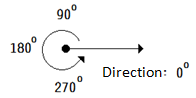
Angle-Distance
Before using Angle-Distance, please click Type dropdown arrow and select Angle-Distance on the dropdown menu and then you can specify the start point of the new line in Enter base point. Here you can decide the start and end points by coordinate or by selected line. If choosing by coordinate, you can directly input the X, Y coordinates or press ![]() and click on the map to specify the coordinates and direction; if choosing by selected line, please select one line feature and specify its start point or end point to be the start point of the new line, the direction of new line is the same as the source line’s. Right after the coordinates of the start point has been defined, enter the Direction and Distance in Segment, and press Add to finish creation.
and click on the map to specify the coordinates and direction; if choosing by selected line, please select one line feature and specify its start point or end point to be the start point of the new line, the direction of new line is the same as the source line’s. Right after the coordinates of the start point has been defined, enter the Direction and Distance in Segment, and press Add to finish creation.
NOTE: The picture below illustrates the start direction of Direction and Angle, and the directions represented by different values. The direction or angle value can be out of the range of 0-360 degrees.
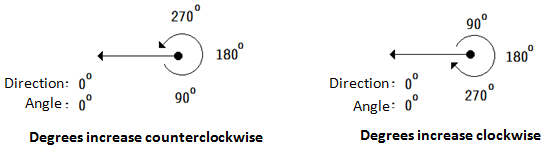
© 2013 Supergeo Technologies. All Rights Reserved.