
Clip
"Clip" in "Start Editing" menu can be used to clip the polygon feature that intersects two or more than two polygon features. Firstly, click "Start Editing", select the target layer, and click "Select Features" tool. Then, select the polygon feature you want to clip and click "Clip" in "Start Editing" menu. "Clip" window appears. You can type in the buffer value and choose to discard the area that intersects or preserve the area that intersects.
Take the features for example:
If you would like to clip the two intersecting features, click "Clip" and type 0 for "Buffer." Then click Discard the area that intersects and click "OK."
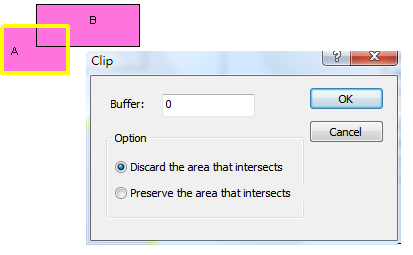
The new feature will be like this, and the intersecting area will be removed.
_new.png)
Also, you can type 0 for "Buffer" and choose Preserve the area that intersects as the option.
_new.png)
The new feature will be like this; the area not intersecting will be removed, and the intersecting area will be left.
_new.png)
Besides, you can clip the feature with "Buffer." For instance, type in 10 for "Buffer" and choose Discard the area that intersects as the option.
_new.png)
The new feature will be like this.
_new.png)
You can type in 10 for "Buffer" and click Preserve the area that intersects.
_new.png)
The new feature will be like this.
_new.png)
NOTE: The clipping operations introduced above can modify the shape of the feature but not the attributes. In other words, the attributes of the original feature will not be changed. However, if the feature covering the other feature does not intersect, “Preserve the area that intersects” will remove the feature. The attributes of the feature will be removed as well.
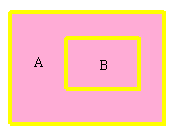
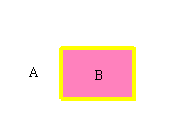
©2015 Supergeo Technologies Inc. All rights reserved.