
Circle Tool ![]()
Circle Tool is used to add polyline features and polygon features. When you are adding a new feature in polyline layers, the new feature composed of a closed line segment is a polyline feature, instead of a polygon feature. No matter a polyline feature or a polygon feature is sketched by "Circle Tool", these features are composed of 360 vertices, 1° one vertex.
Before starting to create a circle polyline feature, you need to select "Start Editing", choose the target layer, and click "Add New Features" and "Circle Tool." Then, you can click on Map Window to set the center of the circle, drag a circle, and click again to finish the sketch.
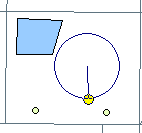
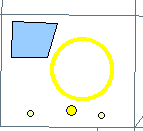
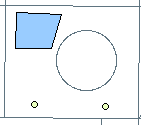
You can also add polygon features with "Circle Tool." First of all, select "Start Editing", choose the target layer, and click "Add New Features" and "Circle Tool." Then, you can click on Map window to set the center of the circle, drag a circle, and click again to finish the sketch.
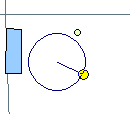
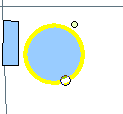
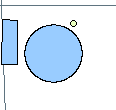
If you want to define the center and the radius of a circle, you can click on the position where you want to make as the center of the circle and press “d” button. The “Circle Tool” window pops up. Set the radius and the center coordinates of the circle you want through “Circle Tool” window and click “OK” or press “Enter” button. Afterwards, the digitized circle shows on the map.
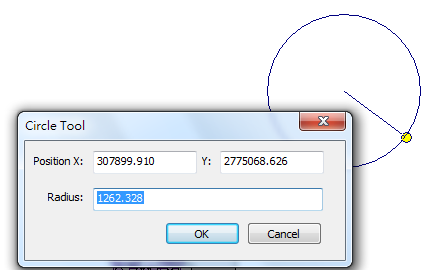
The methods to add new features described above are to add a single feature. That is to say, one set of attributes indicates a feature. However, in editing features, users may need a set of attributes containing multiple features. Therefore, the methods to create multipoints, multipart features (polylines or polygons) are going to be introduced in the following section.
©2015 Supergeo Technologies Inc. All rights reserved.