
Rectangle Tool ![]()
"Rectangle Tool" can help you sketch a rectangle by dragging the mouse. This tool can be only used to add polyline features and polygon features. When you utilize "Rectangle Tool" to add new features in polyline layers, the rectangle which is composed of a closed line still belongs to polyline features, rather than polygon features.
When applying "Rectangle Tool" to add polyline features, you need to select "Start Editing", target layer, "Add New Features tool, and Rectangle" tool. Then, you can click on Map Window, drag a rectangle, and click again to finish sketching a rectangle.
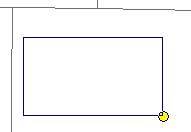
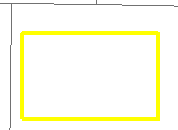
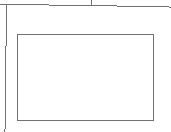
To add polygon features with "Rectangle Tool" is like to add polyline features. Firstly, select "Start Editing", choose the target layer, and click "Add New Features" and "Rectangle Tool." Then you can click on Map Window, drag a rectangle, and click again to finish sketching.
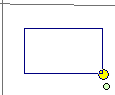
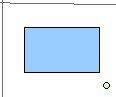
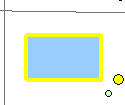
If you want to define the length of sides of a rectangle, you can click on a spot where you want to create the rectangle and then press “d” button. The “Rectangle Tool” window pops up. Set the width and height of the rectangle with “Rectangle Tool” window and click “OK” or press “Enter” button. Afterwards, the digitized Rectangle shows on the map.
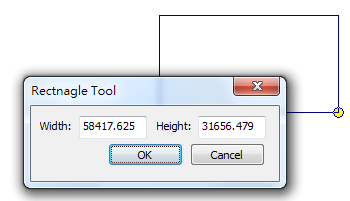
©2015 Supergeo Technologies Inc. All rights reserved.