
Line Symbol Designing
The available line symbols include Simple Line Symbol, Picture Line Symbol, Cartographic Line Symbol, Marker Line Symbol, Hash Line Symbol and SuperGIS Line Symbol. The settings for each type of line symbol are explained below .
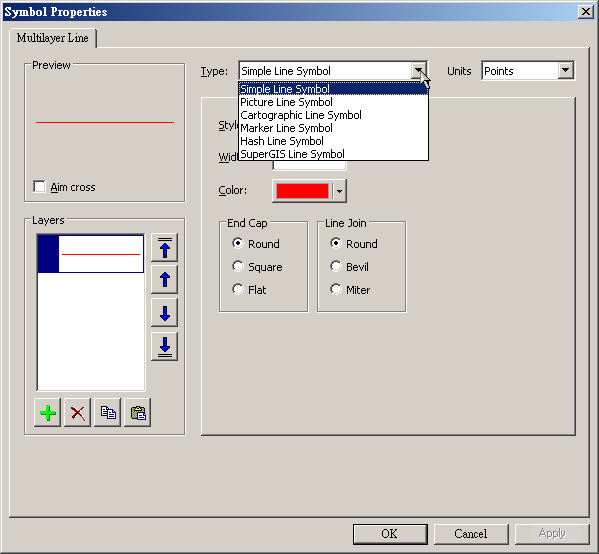
Simple Line Symbol
Users are able to set basic line styles like “Style”, “Width”, “Color”, “End Cap” and “Line Join” in type Simple Line Symbol.” The “End Cap” means forms of two ends of the line while “Line Join” means the connection styles on the inflection point of the line.
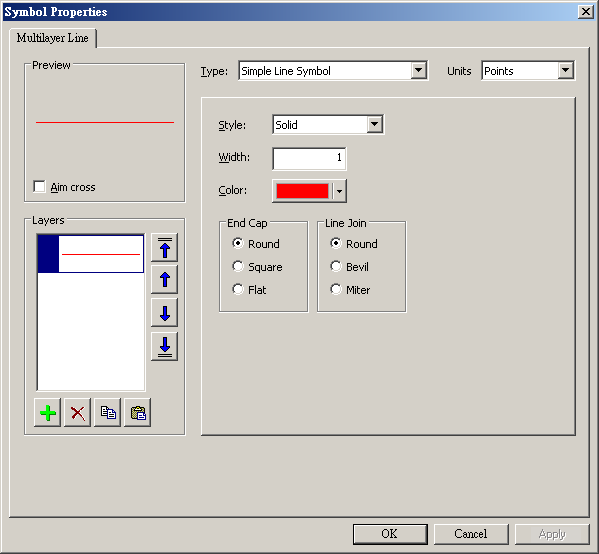
Picture Line Symbol
In the Picture tab of Picture Line Symbol type, users can specify and add picture by clicking Browse and preview in Preview. You can click Clear to delete the picture. In General tab, you can change the width of line.

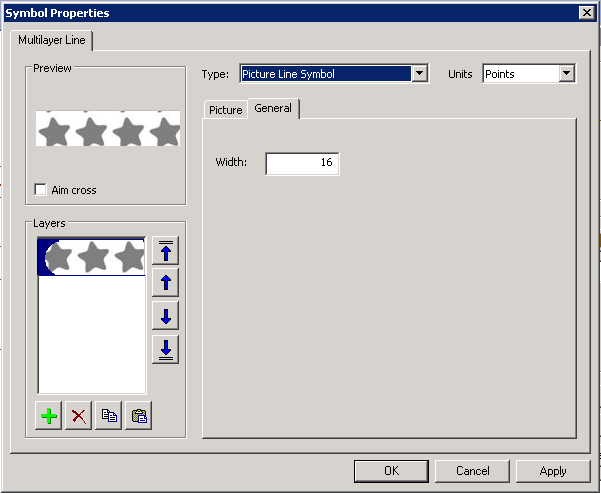
Cartographic Line Symbol
In type Cartographic Line Symbol”, users are allowed to process more delicate setting of lines. The “Width” is used to adjust line width. The “Color” allows users to set colors of lines. The “Start Cap” and the “End Cap” are used respectively to set styles of starting point and end point of the line. When setting “Dash Pattern”, users are able to set styles of end points with “Dash Cap.” And the “Line Join” enables users to modify form of the connective point on the inflection point of the line.
Manipulations of “Compound Line” are described as the picture shows below. Dragging cursor on one triangle each time to form a proper length enables users to overlap multiple line symbols. Users can undo the line style by clicking “Reset.”
In order to create the line symbols fitting users need by “Dash Pattern” function, users can drag one triangle each time to form a proper length to create the line symbols with proper interval. Entering value in “Dash” cell and checking “Proportioned Width” enable users to adjust styles of line symbols. To undo the style of line symbol, please click “Reset.”
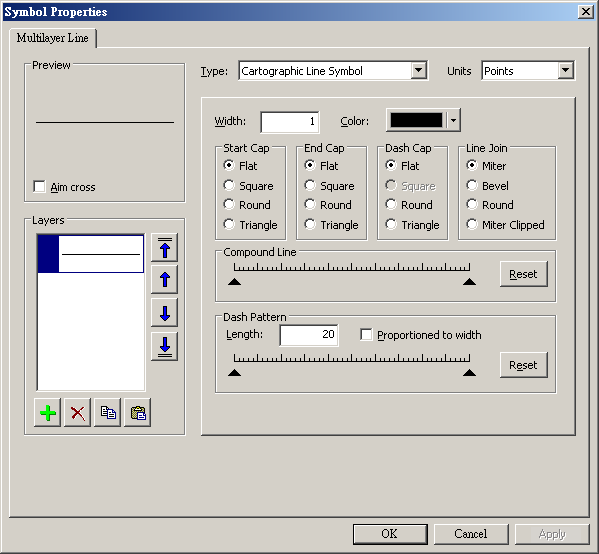
Marker Line Symbol
Each line symbol can be arrayed by point symbols in “Marker Line Symbol.” Users need to set up styles of point symbols first. Second, click “Marker” to open “Symbol Selector” and then set style of point symbols. Function “Width” controls the size of each point symbol. The bigger each point symbol, the wider the interval among lines.
In “Pattern”, users can modify interval among point symbols by utilizing cursor to drag one triangle each time and entering value in the cell “Length.” “Reset” is used to undo the steps manipulated above.
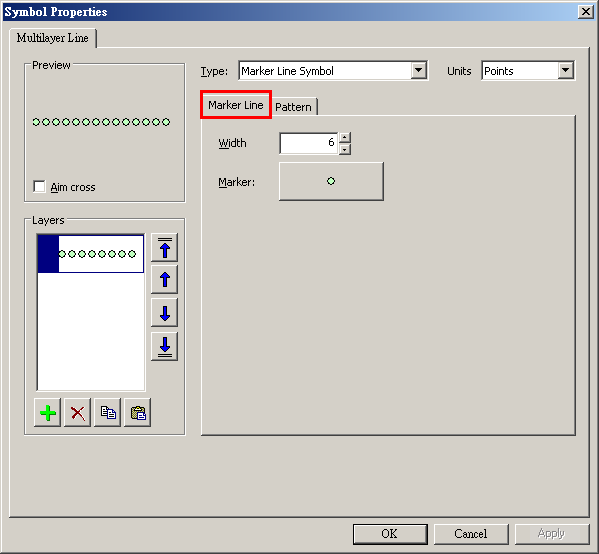
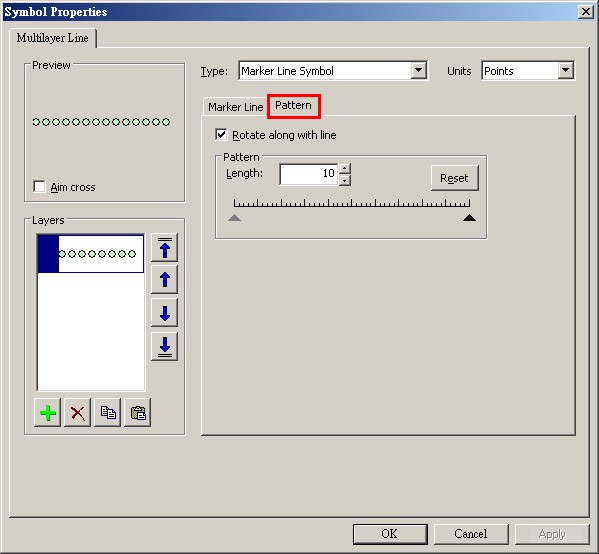
Hash Line Symbol
Each line symbol can be arrayed by parallel line symbols in Hash Line Symbol” type. Click “Hash” to open “Symbol Selector” and then set style of the parallel line symbols. Users can also utilize “Width” to set length of parallel line symbol, and “Angle” to adjust degree of parallel line symbols. In “Pattern”, users can modify interval among parallel line symbols by utilizing cursor to drag one triangle each time and entering value in the cell “Length.” “Reset” is used to undo the steps manipulated above.
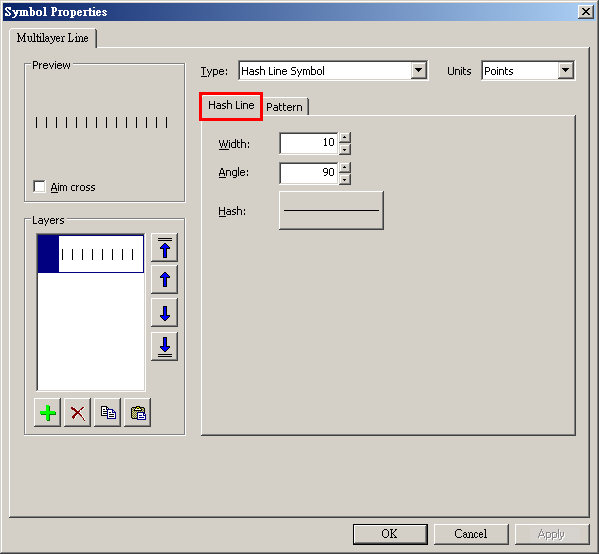
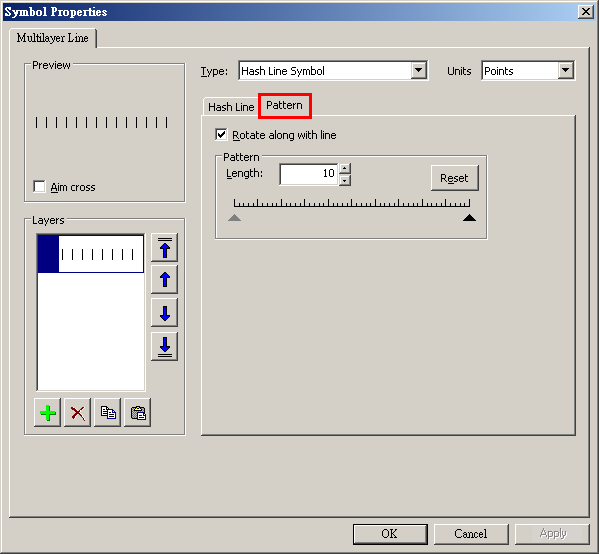
SuperGIS Line Symbol
In SuperGIS Line Symbol type, you can select the built-in line symbol style. You can change line color in Color, select fill color in Foreground Color, for example, to a line of Arrow at end style, you can change the fill color of the arrow. You can set width of line in Width, transparency in Transparency. Checking Anti-Alias enables to smooth the jagged edge of line, making the line looks smoother. Checking Rounded Pen makes the double-line style has its start and end closed by connecting two lines at two ends. Image style allows users to increase the specified picture to the line symbol.
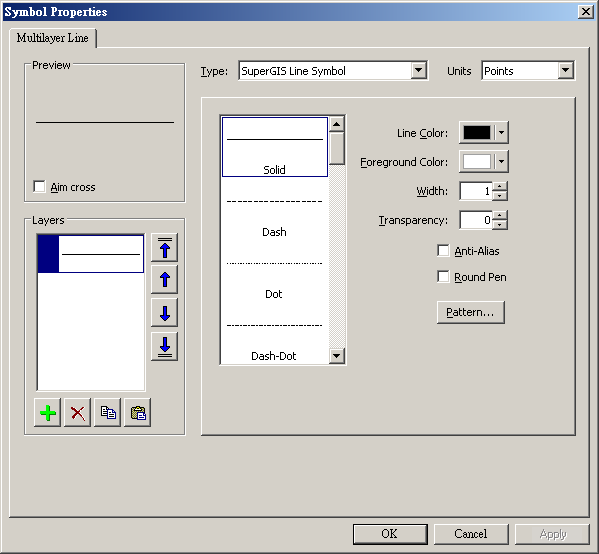
©2015 Supergeo Technologies Inc. All rights reserved.