
Symbol Selector
In Symbol Selector, various symbols are available as selection. Users could utilize scrollbar to see more. The name of each symbol for users’ information is marked beneath the symbol. Built-in sorts of symbol styles in current SuperGIS Desktop will show up by clicking “Styles” button. Users can decide which sort to choose according to different needs. The selected symbol will be on the left frame in the window.
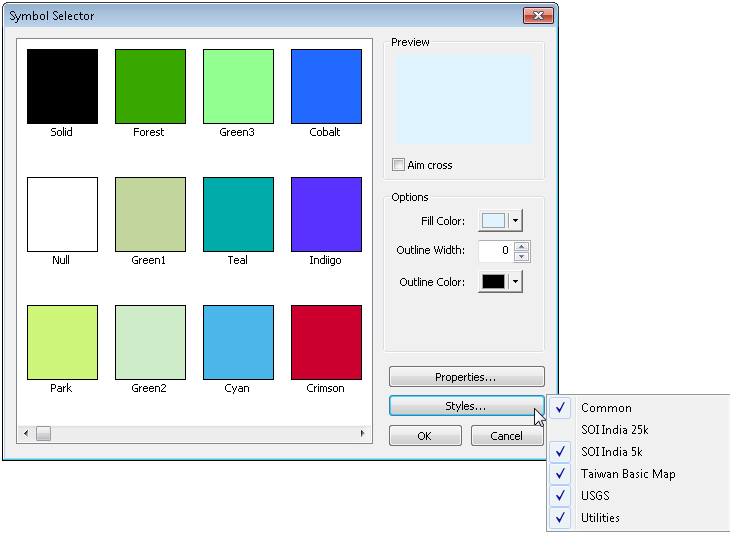
The “Aim Cross” will aim to center point of the selected symbol on “Preview” area in the upper right corner of “Symbol Selector” window. Color area below provides various options of colors for users to apply on the selected symbols. In Options you can change fill color, outline width and outline color.
In addition to selecting symbols in Symbol Selector window to process and design, users are able to create new symbols by editing on “Symbol Properties” window right after clicking “Properties.”
The Type on Symbol Properties window changes with the layer type. Tab functions will follow the type which users apply to supply different applications.Users can set up the symbol unit on their own. Follow the indications above, users are able to create unique symbol by applying and overlaying different symbols on the map.
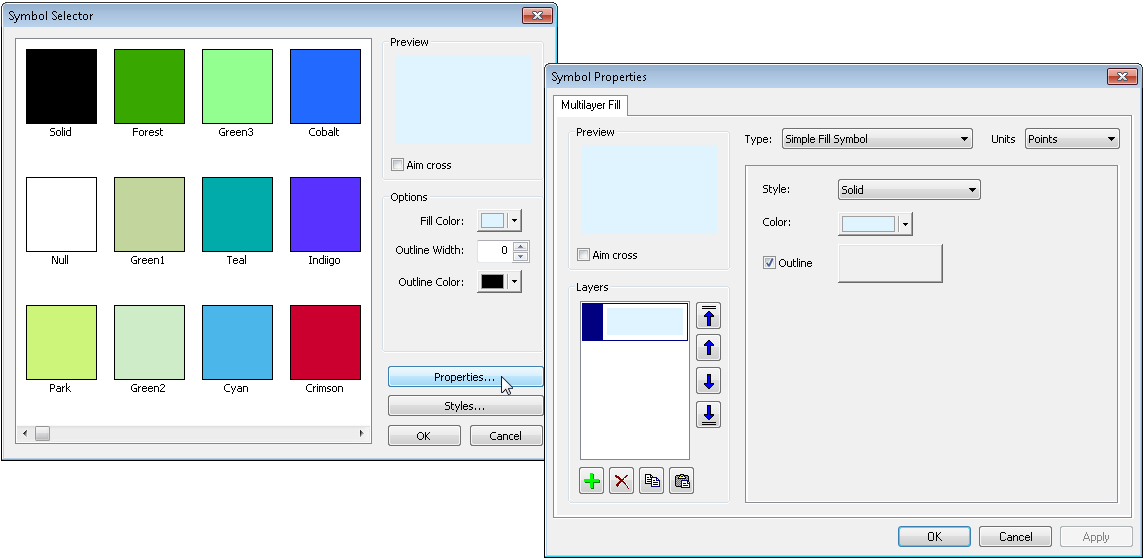
©2015 Supergeo Technologies Inc. All rights reserved.