
Single Symbol
Drawing the map with the single symbol, you can see clearly how the features spread on the layer. The image below shows an example of how institutions are distributed on your map and the distance to each other.
_new.zoom50.png)
You can set the symbol style, color, fill, and even outline in "Symbology" tab in Layer Properties window.
1. Firstly, choose "Single Symbol" in the drop-down list and click "Symbol "button. Then, "Symbol Selector" window appears.
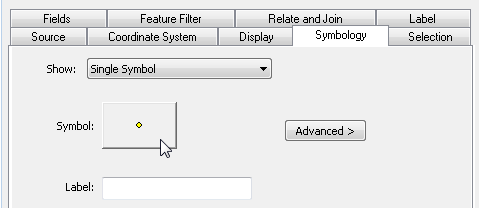
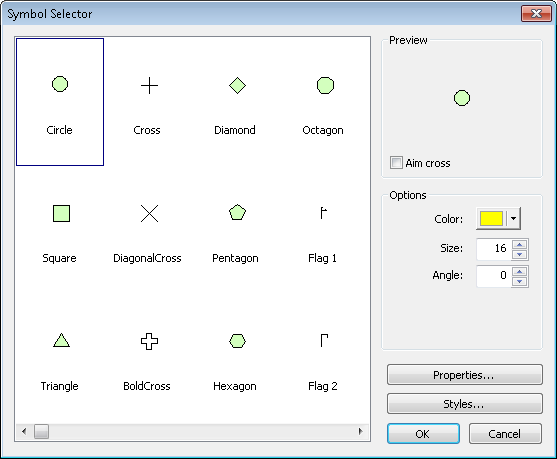
2. In "Symbol Selector" window, clicking "Properties" can set the symbol style, size, rotation, X, Y offset(click the arrows or enter the number directly). Meanwhile, you can set the fill style of the symbol by clicking "Fill."
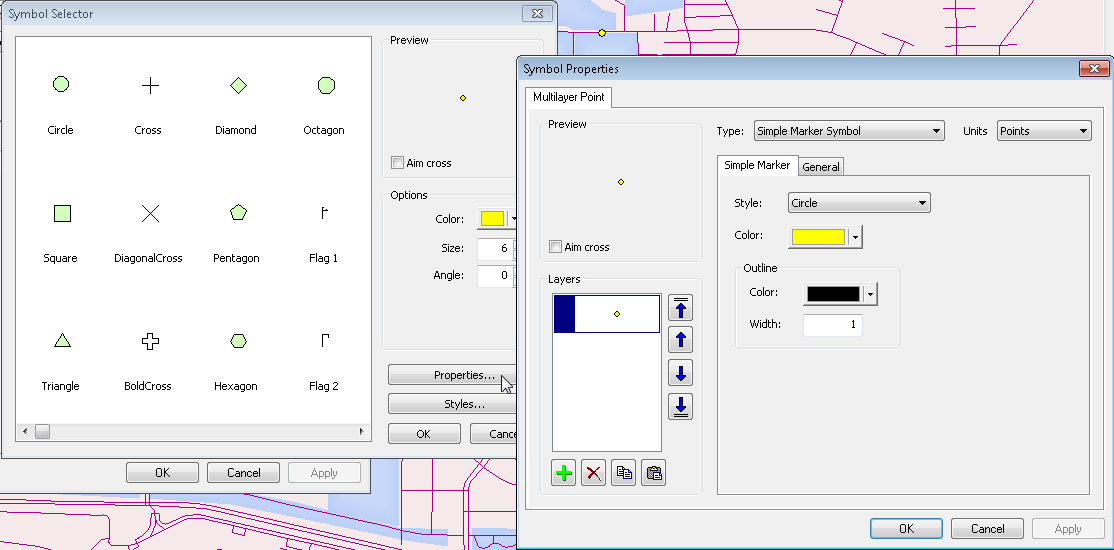
Moreover, there are several options for the outline styles. You can set the color, width, and style, etc.
3. Click "OK" and close all of the window. The Single Symbol layer setting is completed.
Note: In the “Symbology” tab of “Point Properties” dialog, you can also set advanced settings of symbol rotation angle, orientation and size by specifying field value or utilizing expression result. This advanced setting can be employed while setting graduated color, graduated symbol and unique value of point symbol, too.
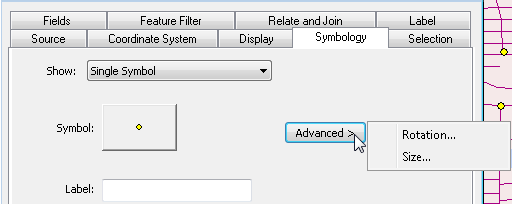
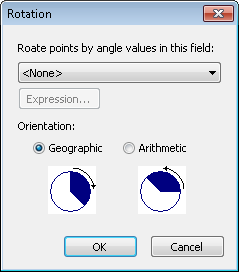
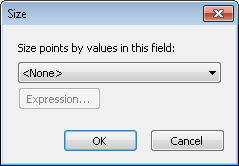
©2015 Supergeo Technologies Inc. All rights reserved.