
Setting Transparency, Contrast, and Brightness
If the image is too dark or too bright, the display effect might be affected. Or you would like to display the image with other layers, you can adjust "Transparency", "Contrast", and "Brightness" to set the display effect. The way to adjust the settings is to right-click the layer which needs adjusting and click "Properties" to open Layer Properties window. Choose "Display" tab, and you can enter the value or drag the trackbar to adjust the settings. When the settings are completed, click "OK" to close the Layer Properties window. And the result will be displayed in the map window.

Take the map for instance. The map contains several layers, including raster layer and vector layers. You can adjust the transparency of the raster layer and make the layers below the image be displayed at the same time. In the left map, the image is set as 0 % transparency so that the layers below the image are covered. The right map contains the layer with 30 % transparency, so you can see the orange and blue features with the image. If there is no layer below the image, adjusting the transparency of the image can reveal the map background color.
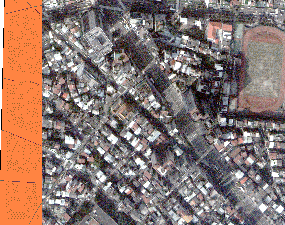
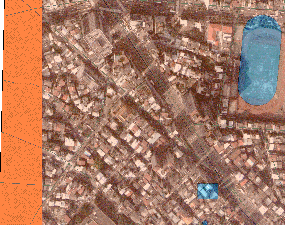
To set the contrast of the image can adjust the range of gray scale. Graph 1 is the original image. Graph 2 is the image with 30% contrast. Graph 3 is the image with -30% contrast.



Graph 1 Graph 2 Graph 3
Furthermore, you can set the brightness of the image. Graph 4 is the original image. Graph 5 is the image with 40% brightness. Graph 6 is the image with -40% brightness.
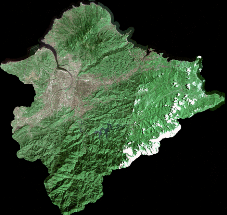
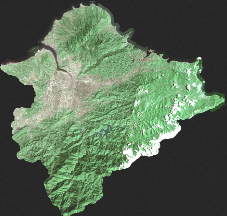
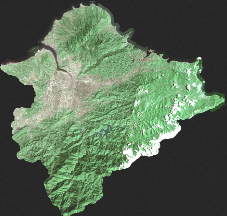
Graph 4 Graph 5 Graph 6
NOTE: "Transparency", "Contrast", and "Brightness" can be used simultaneously to adjust the image to the best display style.
©2015 Supergeo Technologies Inc. All rights reserved.