
Point features
Firstly, for point features, you can click "Placement" button and choose “Place label horizontally around the point”, “Place label on top of the point”, “Place label at an angle specified by a field” or “Place label at specified angles.”
.png)
If “Place label horizontally around the point” is chosen, you can set the priority of the display position by clicking. 1 means the first priority position for labeling, 2 is the second, 3 is the last position for labeling. 0 means the position is never used. In the blocks, you can click to make the digit bigger and right-click to make the digit smaller. The number should be between 0 and 3. The labels on the right map are displayed based on the left settings. Clicking "Default" can make the priority settings reset.
.png)
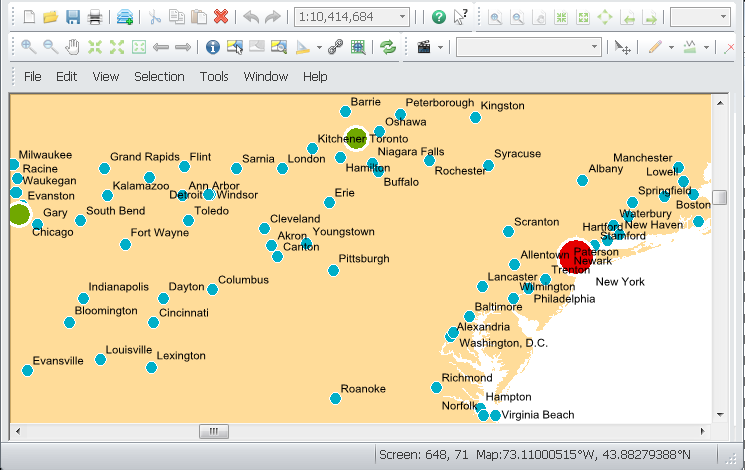
If ”Place label on top of the point” is chosen, the label will be placed on the point feature.
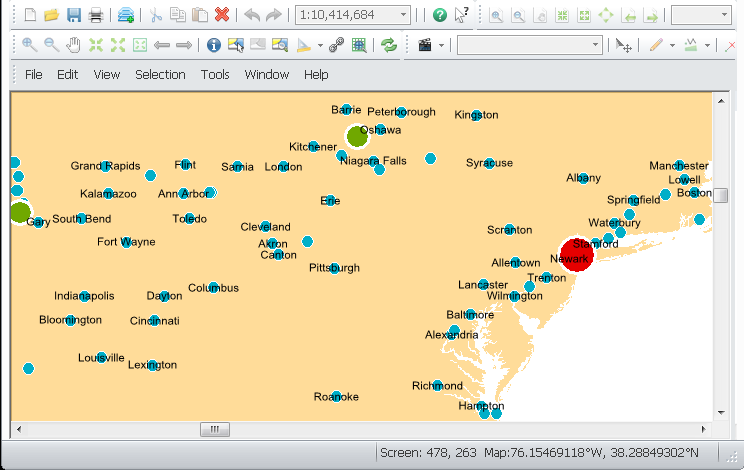
If you choose “Place label at an angle specified by a field”, you can click the drop-down list and choose the field recording the angles. Click "OK", and the labels will be placed according to the angles on the map.
.png)
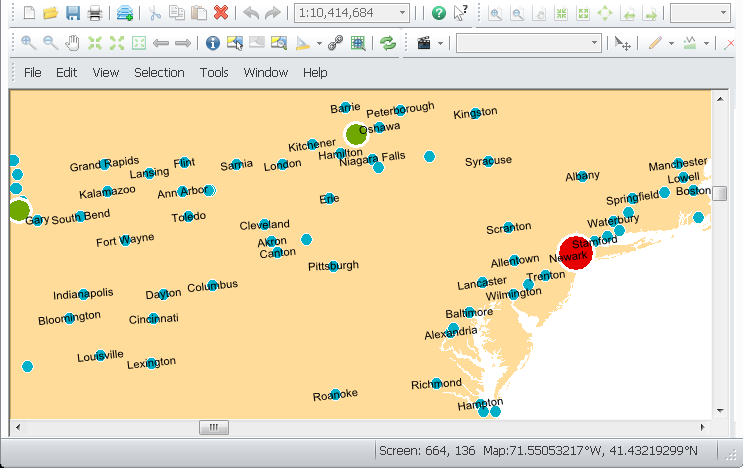
If “Place label at specified angles” is chosen, you can click "Angles" button and input the angles you need in "Point Placement Angles" window. As the new angle is input, click "Add" and click the arrow buttons on the right side to adjust the order of the angles. If the labels are overlapped at the first angle, the system will automatically place the label at the second angle, and so on. Furthermore, you can choose the orientation, "Geographic" or "Arithmetic" in "Point Placement" window.
.png)
.png)
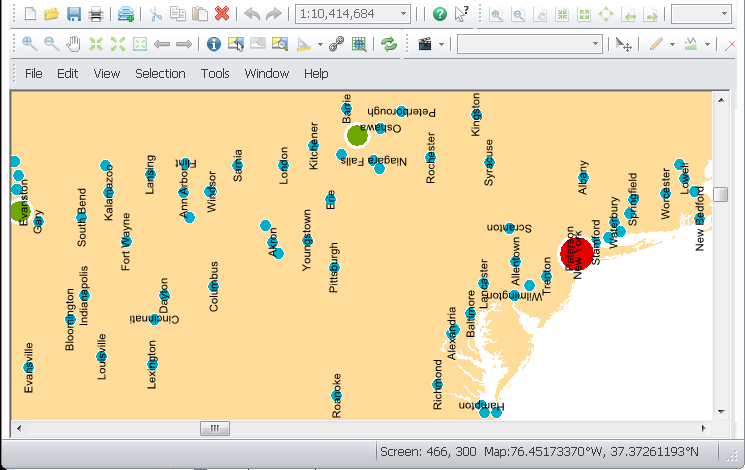
©2015 Supergeo Technologies Inc. All rights reserved.