
Setting Visible Scale
After the Text Label Field is set completely, you can click "Visible Scale" button to set the visible scale of the labels.
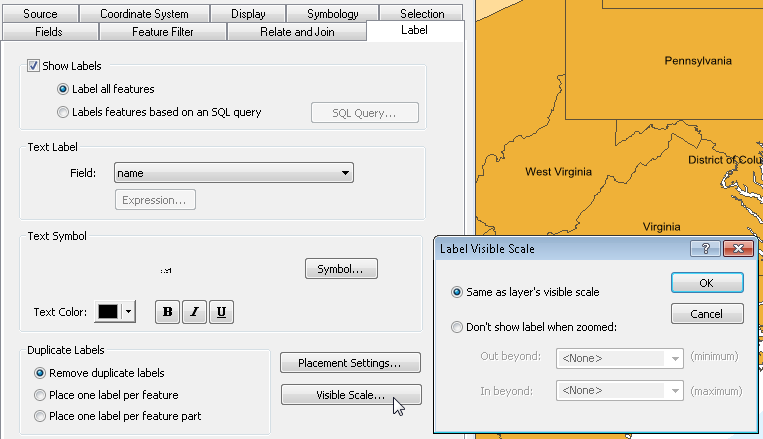
If you choose “Same as layer's visible scale”, the display of labels will be the same as the visible scale of the layer. If the layer is defined with reference scale or visible scale, the display of labels will be changed according to the layer.
However, if the option “Don't show label when zoomed” is ticked, the size of the labels will not changed and only displayed at the specific scale. Take the map for example. The display of the label of the layer is set that don't show the label when zoomed in beyond 1:100,000,000. The left map is at the scale of 1:117,074,879 so that the labels are displayed. The right map is at the scale of 87,761,157 so that the labels are not displayed.
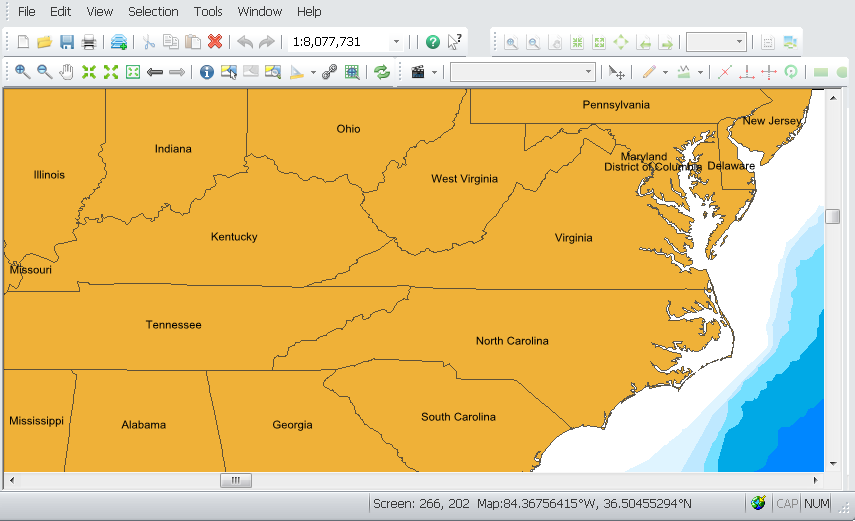
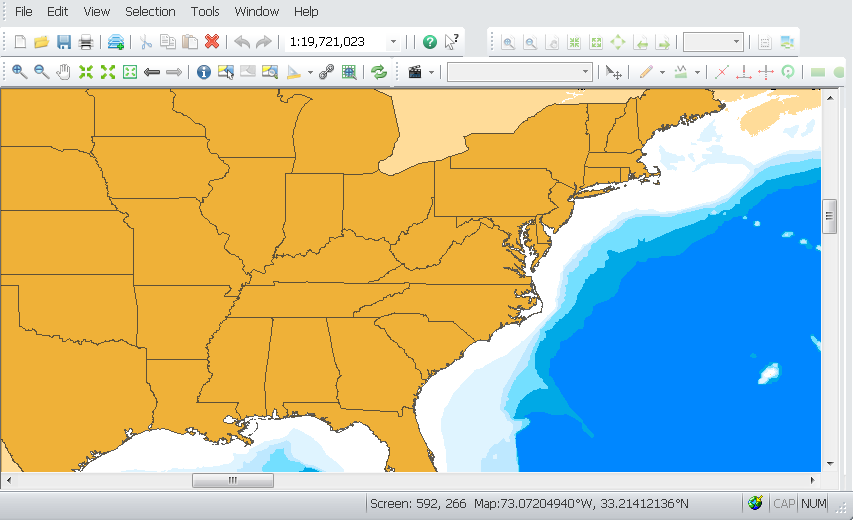
NOTE: You do not have to set the labels first but label the features on the map first. You can zoom in/out the map to check the suitable scales of label display and then set the visible scale of labels.
©2015 Supergeo Technologies Inc. All rights reserved.