
Conflict Detection
Clicking button “Placement Setting” in tab “Conflict detection” enables users to adjust setting of overlapped labels. The labels on the map might be overlapped since they are too closed. Setting “No Overlapped Labels” and “Buffer Ratio of Label Height” in tab "Conflict Detection" could prevent labels from being overlapped.
.png)
Take the lower-left map for instance. The labels are so closed that some of the labels are overlapped. So, you can check “No overlapped labels,” and the system will automatically adjust the display of labels and hide some of the labels.
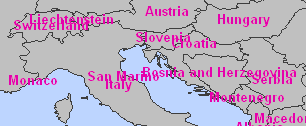
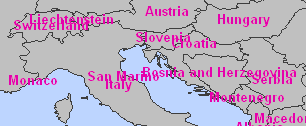
As “No overlapped labels” is ticked, you can also set “Buffer ratio of label height” which is set by the label height. So, each label will be buffered with the ratio and the labels will not be overlapped. The lower-left map shows the labels as the original display; the lower-right map is the result of “buffer ratio of label height” 0.5.
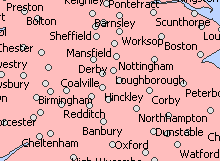
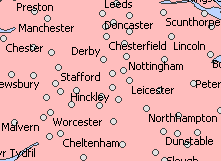
“Small features cannot be overlapped by labels “is to prevent features from being interfered by labels. Take the picture below for example. To have labels not obscure the map, users could use “Small features cannot be overlapped by labels” to place labels on proper position beside features. “Priority of labels in this layer” contains “High”, “Medium” and “Low” options. According to prior function of labels, the system will label layers in order of “High”, “Medium” and “Low.”
.png)
©2015 Supergeo Technologies Inc. All rights reserved.