
Expression
The contents of the labels can not only be assigned by the field in "Text Label" drop-down list but also by expression. And the results of the expression will be the contents of the labels. Click "Expression" button, and "Label Expression" window shows up. You can input the expression or use the field name in "Fields", operation buttons, and values to set the labels.
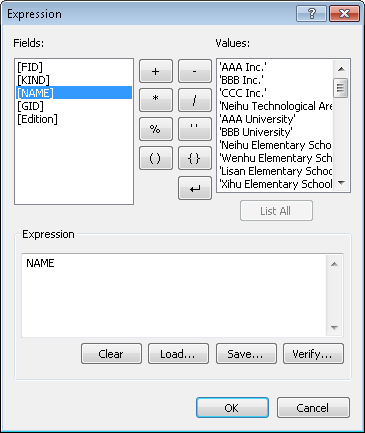

Besides the numeric data, text strings can be used in expression as well. For example, you can use the expression [Name] + CHR(10) + CHR(13) + [DbField] to show 2 attributes at the same time. 'CHR(10) + CHR(13)' is the code for line feed.
As you are setting the expression, you can click the buttons at the bottom of the window. Clicking "Clear" can clear the expression you have input. Clicking "Load" can load and use the saved expression. If you want to save the expression in the assigned folder, you can click "Save" button. And you will be able to use the expression by Loading. Also, users can click "Verify" button to preview the results of expression, like the window below.
Note: ![]() button is used to insert the text string, “CHR(10) + CHR(13)” , into Expression box. This text string stands for two chars of new line. Therefore, you can create multiple line labels effect on the map.
button is used to insert the text string, “CHR(10) + CHR(13)” , into Expression box. This text string stands for two chars of new line. Therefore, you can create multiple line labels effect on the map.
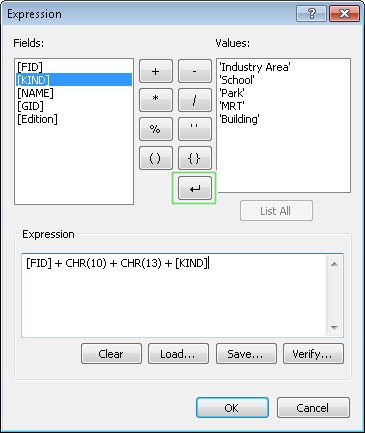
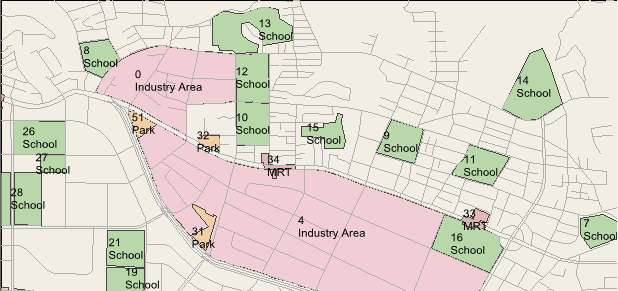
©2015 Supergeo Technologies Inc. All rights reserved.