
Setting Selection Symbol
Selection tab in Layer Properties window enables users to set the symbol used when selecting features. Also, users can set whether the features of the layer can be selected or not. Click "Set Selection Symbol" button, and "Symbol Selector" window appears. Choose the color and style you need and click "OK" to finish the settings.
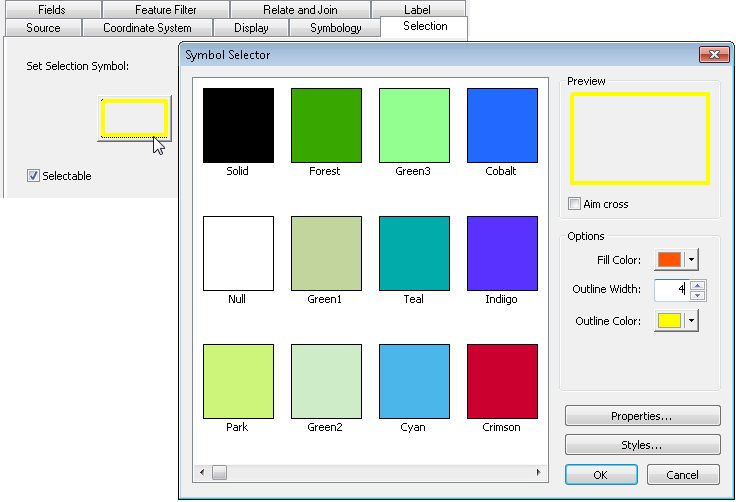
The default symbol is Null and foreground color is yellow. So, when users are selecting features, the selected features will be framed with yellow.

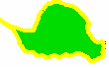
If you choose Horizontal for fill, foreground color red, and background color blue, and the selected feature will be like the graph below:

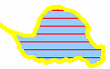
NOTE: The background color can be applied to some specific polygon symbols with lines or dots; the background color will be useless when using solid or null.
In addition, if "Selectable" is ticked, all the features of the layer can be selected. If "Selectable" is not ticked, none of the features of the layer can be selected. Take the map for instance. If the polygon layer is set unselectable, none of the polygon features in the map can be selected.
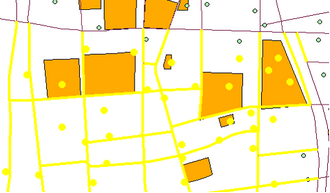
©2015 Supergeo Technologies Inc. All rights reserved.