
Changing the Layer Order in a Group Layer
If you add multiple layers in a group layer at once, the system can automatically place the layers in the order of point, polyline, and polygon to prevent the layers from being overlapped by other layers. However, if you add layers later, the layer will be added at the top, which might cover the features of the lower layers. Therefore, you may need to change the layer order in the group layer to display the features clearly and completely.
Right-click the group layer whose layers you would like to order and click "Properties." "Group Layer Properties" window appears. Choose "Group" tab, and you can select the layer and click the upward and downward buttons to adjust the order. Click "OK" to complete the settings. The map window and "Data Content" will be updated.
.png)
.png)
Moreover, you can adjust the layer order by dragging in "Data Content." Take the map for example. If you want to display the point layer completely, you can drag the point layer in "Data Content" to the place above the polygon layer.
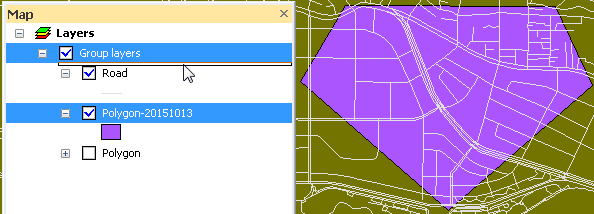
As the layer order is adjusted, the drawing order of the layers in the map window is updated as well. The point layer is displayed above the polygon layer.
_new.png)
©2015 Supergeo Technologies Inc. All rights reserved.