
Setting Background Color of the Map
While you are editing the map in SuperGIS Desktop, the default background color of the map is white. You can change the background color to meet your need. To set the color is to open "Layers Properties" window and click "Background" button.
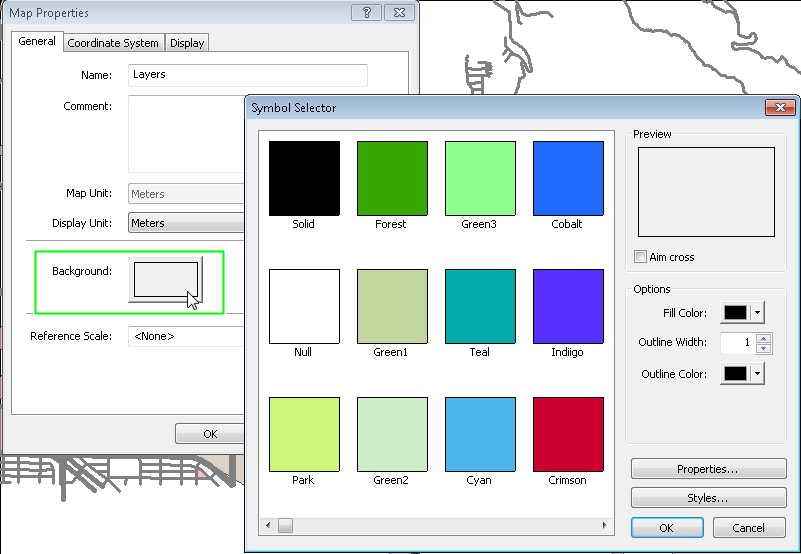
In "Symbol Selector" window, you can choose the color you need and choose the symbols in the left column. Click "OK" and the background color of the map is changed.
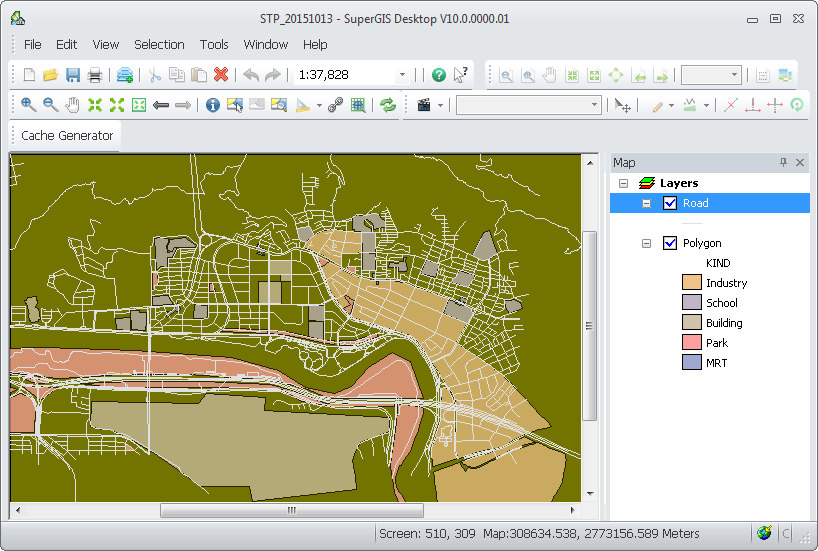
In "Symbol Selector window", you can choose the symbols for fill. The previous example is "Solid", so the color is the Foreground color and the Background color is white. However, if you choose "Vertical" for fill, the Foreground color is the color of the strips and the Background color is the color of the map. As the settings are finished, click "OK" to complete the settings.
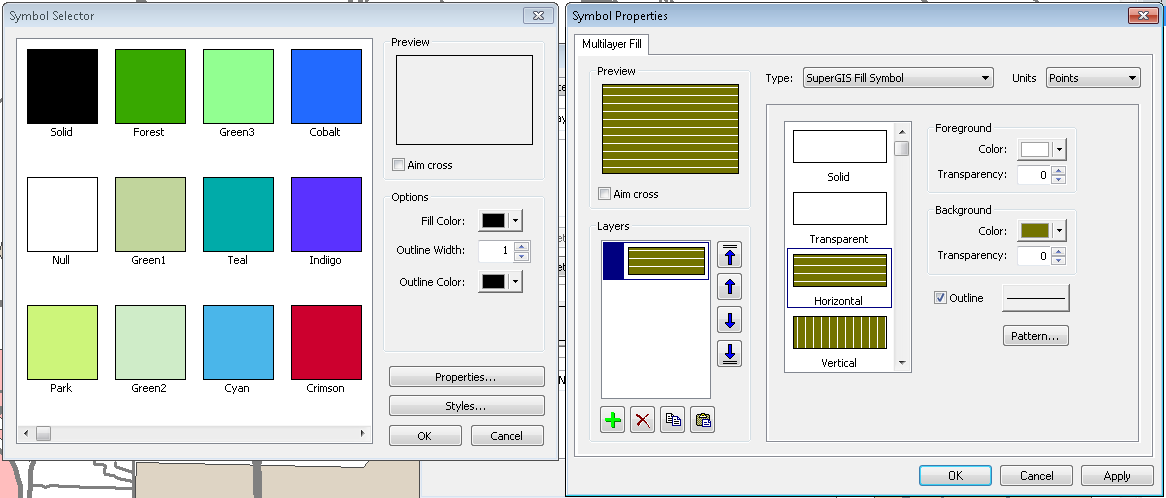
©2015 Supergeo Technologies Inc. All rights reserved.