
Joining Tables
Joining Tables is to join the tables of two layers by a specified attribute field (this field needs to have the same properties, but the heading and order of the field could be different) as the connection field to join the two tables. The system will join the target table to the table of source layer based on this specified field. The way to join the two tables is to form a new attribute table by connecting the properties of target table to the array of the properties of specified field of the source table through the specified field.
The settings of Join can also be set in the "Relate and Join" tab in Layer Properties dialog box. Firstly click the "Add" button in "Join" and specify a field in "Source Field" in "Join" dialog box as the connection field to join the two tables. Select the table you want to join in "Table" of "Join Target", if the table you want to add is not listed in "Table", click "Open File" ![]() and the "Open" dialog box shows up. In the next, select the file you need, the file could be feature layer, *.dbf file or *.xls file. Then select the field with the same attribute properties as the source field in "Field" of "Join Target", click "OK" when settings are finished.
and the "Open" dialog box shows up. In the next, select the file you need, the file could be feature layer, *.dbf file or *.xls file. Then select the field with the same attribute properties as the source field in "Field" of "Join Target", click "OK" when settings are finished.
.png)
.png)
Open the attribute table of the layer having the source filed and you will see some extra fields besides the original fields added in the table. Each field's name will be modified to the format of “layer name (or filename).original field name.” Take the figure below as an illustration, this table is the result of joining attribute tables of POI layer and school layer. The table displays the current corresponding data from school layer. <NULL> in the table represents no data, but it does not refers a blank record; the blank cell represents a blank record instead of no data.
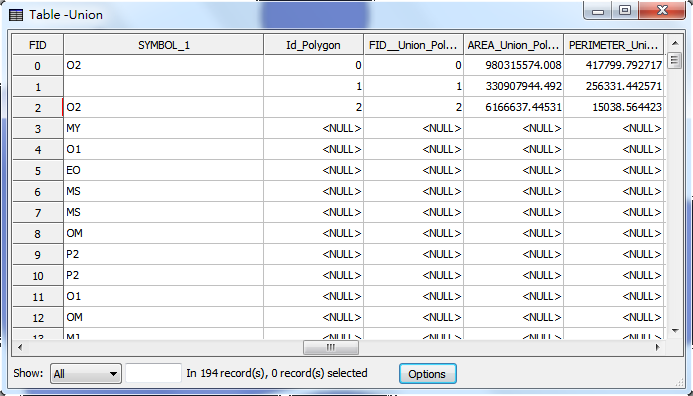
©2015 Supergeo Technologies Inc. All rights reserved.