
Editing Attribute Table
The data in attribute Table can only be editable in editing status.
1. "Edit" toolbar should be opened first. Please right-click the toolbars to open a menu and select "Edit" to show "Edit" toolbar.
2. On the "Edit" toolbar, click the "Start Editing" button and begin editing mode. Now you can select the data you want to edit by directly clicking it in the attribute table and modify the attribute data.
.png)
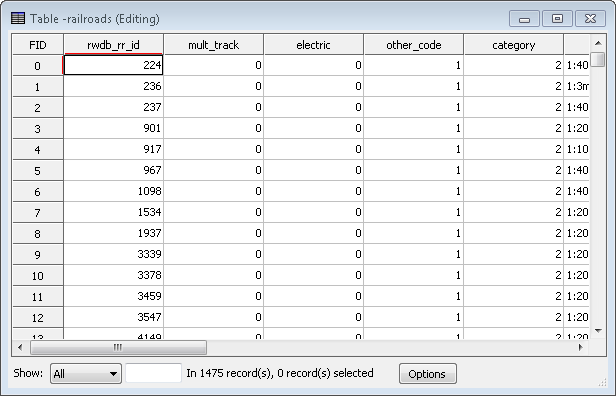
In editing mode, SuperGIS Desktop 10 enables users to copy row contents from Excel and paste them to attribute table. So that users can edit contents that they want to embed into the attribute table with Excel in advance.
1. Edit attribute contents in Excel and copy
2. Open attribute table and right click on the column, choose “Paste”. And contents edited in Excel will be pasted to attribute table.
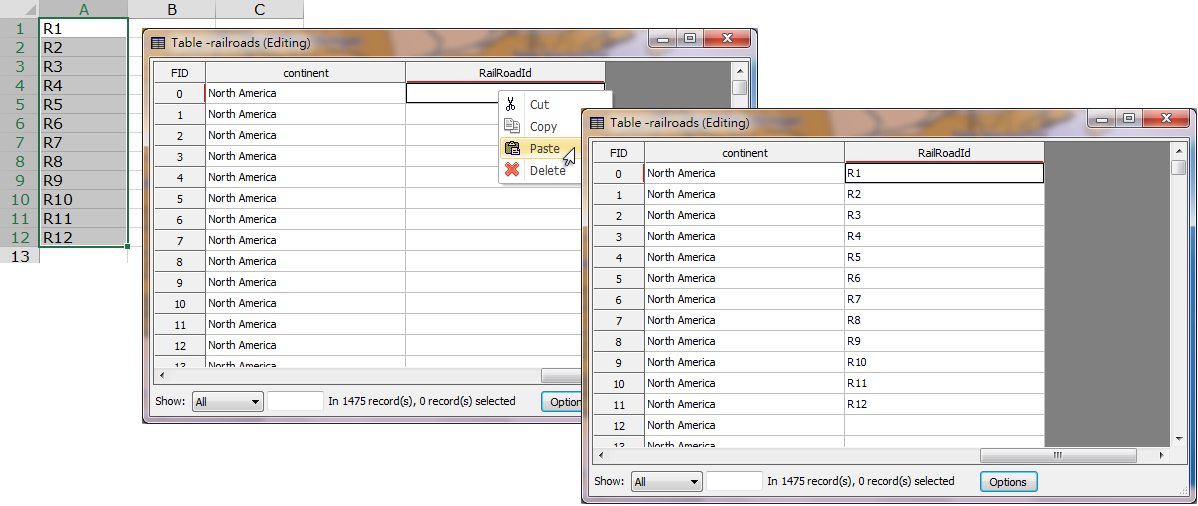
NOTE:The contents edited in Excel must be pasted on fields whose type is String only. Otherwise, columns will be displayed as “0.” Users can view filed types in layer table to see which filed whose type is string.

©2015 Supergeo Technologies Inc. All rights reserved.