
Adding Fields to Table
1. After the attribute table opens, click "Option" in the dialog box and select "Add Field" to display "Add Field" dialog box.
.png)
2. In "Name", enter the field name, which cannot be set identical to the existing fields. If you set “Alias”, it can replace the field name displayed on the table.
3. On the drop-down menu of "Type", select the type you need. The field type will no longer be able to be modified after the type is set. Besides, "Length" stands for the length of field, and "Precision" refers to the precision of decimals when the field represents numeric data.
4. After the field is set up, click "OK" and the new field is added to the attribute table.
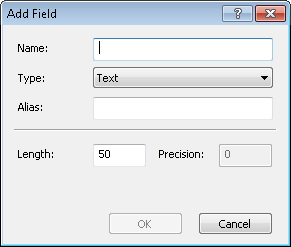
©2015 Supergeo Technologies Inc. All rights reserved.