
Selecting Features
Various tools and settings are used to quickly select the needed features in SuperGIS Desktop.
Setting Selection
Click "Selection" on the main menu and click "Options" to show the "Selection Options" dialog box. In the dialog box you can set up the selectable layers (all layers are selectable by default) and decide the selection mode. Besides the selection, "Tolerance" can also be set.
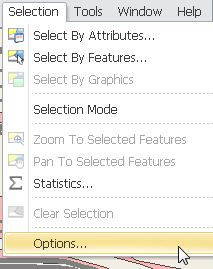
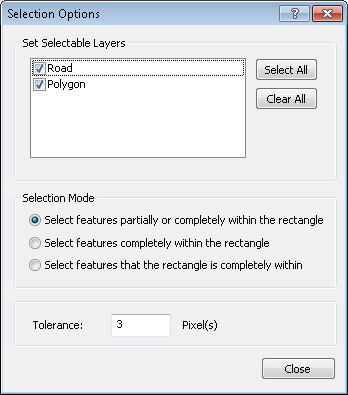
Selecting All Features of a Layer
Right-click a layer in "Data Content", select "Selection" and click "Select All Features", you will find all of the features on the layer are selected.
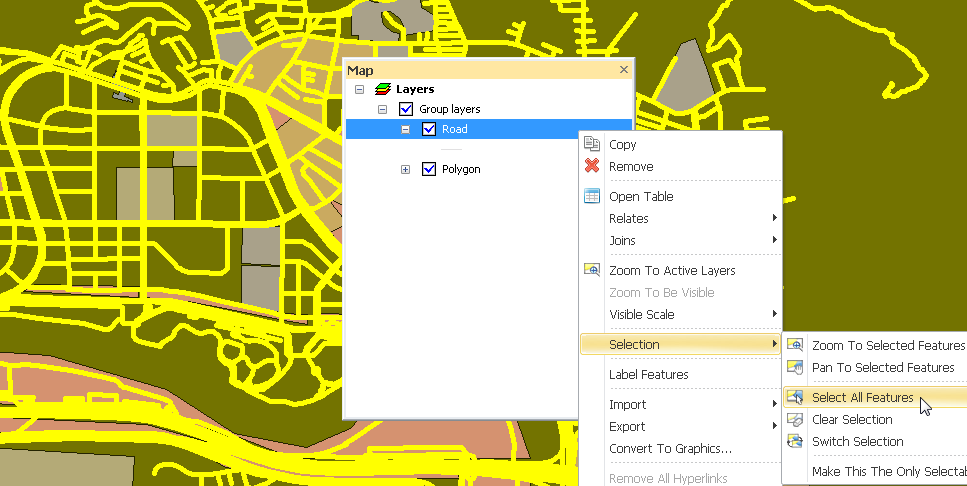
Making the Specified Layer the Only Selectable Layer
When selecting features, users might not be able to select the features correctly due to the features' positions are too close. At the time right-click the layer name whose features you want to select, click "Selection" and click "Make This The Only Selectable Layer." As a result, only the features of this layer are selectable.
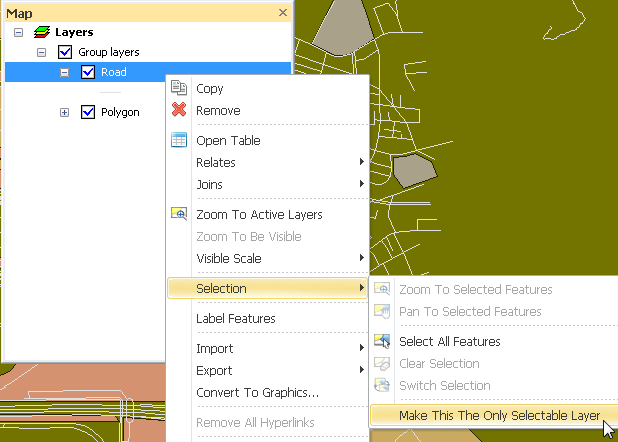
Selecting by Graphics
Users may have different demands about selecting features; therefore SuperGIS Desktop is designed to allow users to select features with graphics. In that way, users can draw by themselves the needed extent. Firstly, click "Selection" > "Options" on the main menu and in the "Selection Options" dialog window set the selectable layer and selection mode.
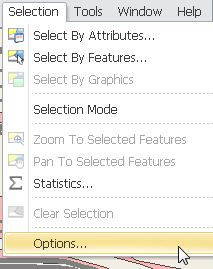
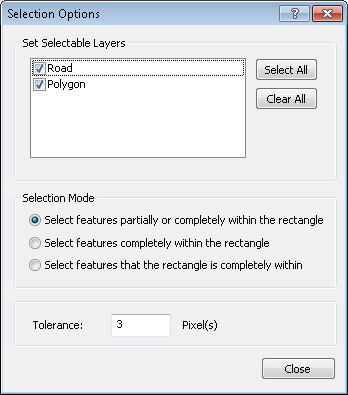
Then, click the object tool on the "Draw" toolbar, edit the needed extent and move to the extent you want to select (keep the object in selectable status). Then click "Select By Graphics" from the "Selection" function menu.
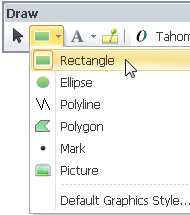
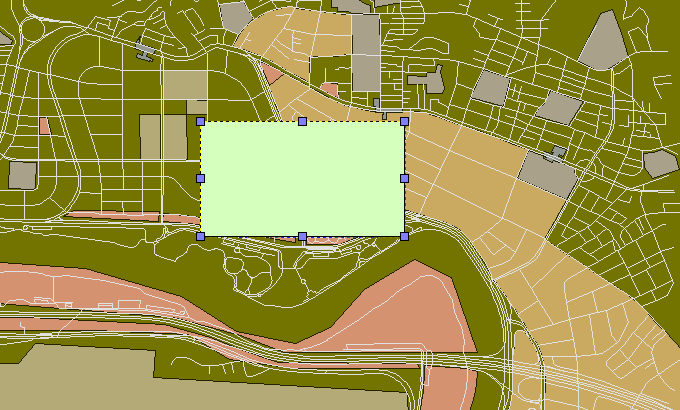
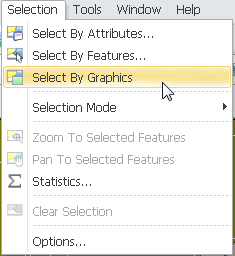
The features in the intersection of the point layer which is set selectable and the graphic object will be selected. And the graphic object can be deleted by pressing "Delete" key.
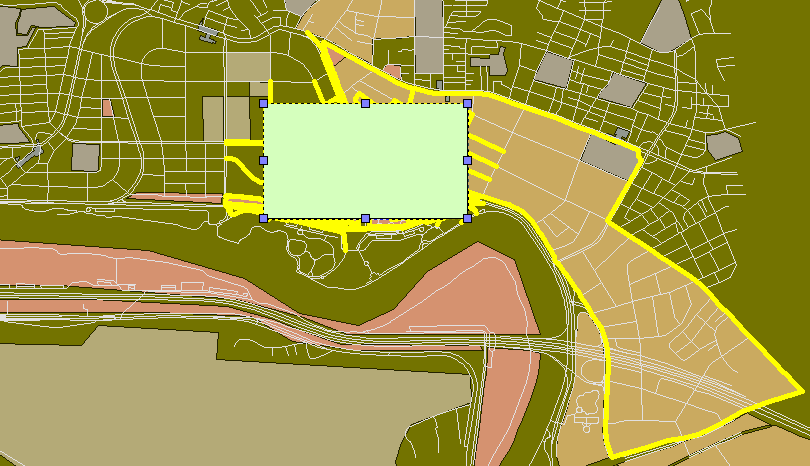
©2015 Supergeo Technologies Inc. All rights reserved.