
Adding Layers
In SuperGIS Desktop, you can add layers in four ways:
Method 1: click "Add Layer" on standard toolbar.

Method 2: right-click on "Layers" in "Data Content", then click "Add Layer..." on the menu.
.png)
The "Add Layer" dialog box will pop up if you use either one of the two ways described above to add layer. Select the folder containing the layer you want to add and click the layer's name to add. In the next, click "Open" and the selected layer will be displayed in the map window. The files in the "Open" dialog box will be marked with the icons according to the layer type; moreover, multiple layers can be added together at a time.

_b.png)
NOTE: Users are able to add multiple layers at the same time. Layers will list in order of types of point, polyline, polygon and raster data automatically.
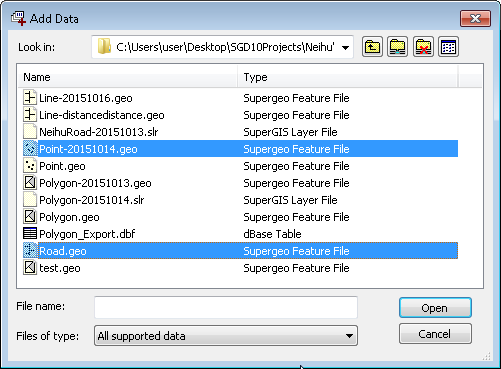
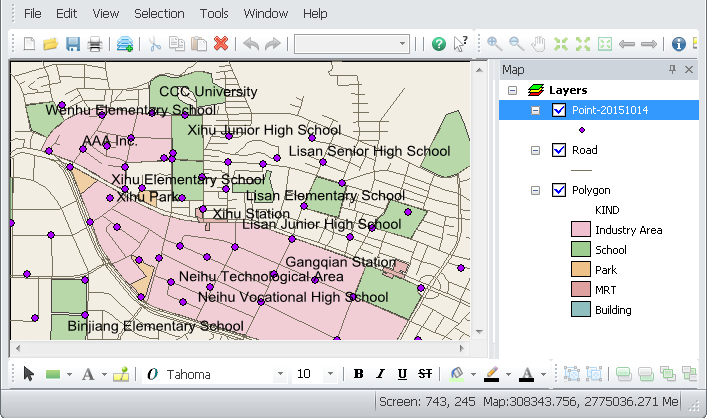
Method 3: You could right-click on "Layers" in "Data Content" and click "Recent Layer List" to show the layer list you have used recently and directly click a layer to add to the map.
.png)
Method 4: Besides, you can open the layer folder directly and drag the file to the "Data Content" and show layer on the map window.
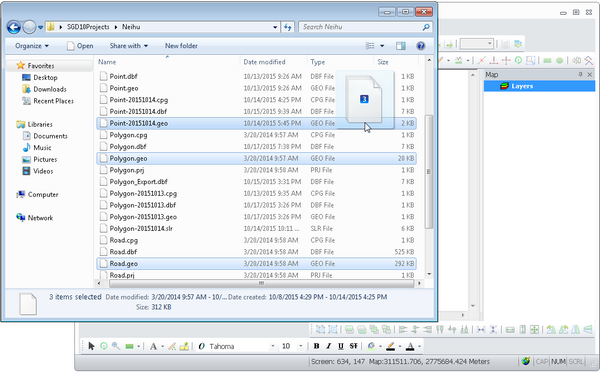
©2015 Supergeo Technologies Inc. All rights reserved.